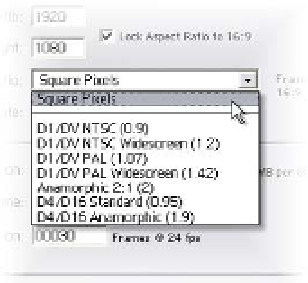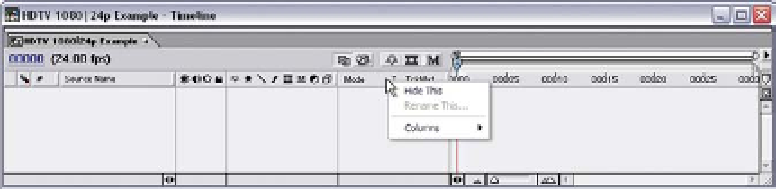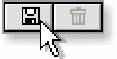Graphics Reference
In-Depth Information
preset. For example, the default HDTV preset is for 1920
1080 at 24 fps or
digital cinema production. If you find that you work HDTV at 29.97 fps (for those
of us stuck in the NTSC compatibility dark ages), all you have to do is change the
Frame Rate number to 29.97, then click on the little floppy disk
icon (seen right) next to the Preset name, type a new name
'HDTV 1080|29.97i', then press 'OK'. It's then added to the
bottom of the Preset list.
Pixel Aspect Ratio (PAR)
To those of you who have no idea what this
refers to (see 'Practical Concepts of Things
You Need to Remember' section), know this:
it was invented by sadistic TV engineers (not
After Effects programmers) to drive us artists
crazy. This setting determines how the final
production will be viewed: Widescreen or
Standard. It is critical to know how your final
project will be viewed prior to beginning work or else you'll be spending hours
re-formatting your Composition's layers to fit the correct screen size.
Look at the 'Pixel Aspect Ratio' drop-down menu and you'll see the most
common PAR settings for production: Square Pixels, Digital TV, 16:9
Widescreen, and Cinema Anamorphic. These presets determine the method
used to physically scale images within the Timeline and Composition Windows,
and how your project will render at output.
Timeline Columns and Options
The Timeline Window (shown below slightly altered from default settings) can
be modified almost to the point of dysfunction, especially if you only have one
monitor.