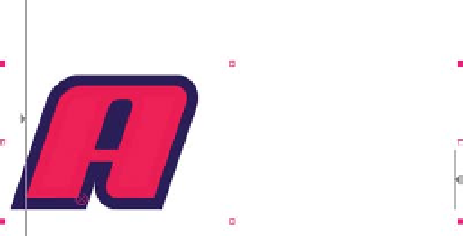Graphics Reference
In-Depth Information
12
Twirl open the
Advanced
(under
Offset
) property in
Scale-In
.
13
Click on
Based On
and select 'Characters Excluding Spaces'.
14
Run another RAM Preview.
Now the characters flow from one another to the next without any pauses at
the spaces; however, they sequentially grow then shrink. You want each
character, one after the other, to first appear at 400% and then shrink into
position. For this effect, an
Opacity
animator is needed.
15
Add another
Animate:
option
Opacity
.
16
Rename the animator to
Opacity-In
.
17
Reduce the
Opacity
to 0%.
18
Twirl open the
Range Selector
.
19
Jump the CTI to align with the first Keyframe
of the
Scale-In
animator.
20
Advance the
Start
marker until only the first
character is fully resolved.
21
Set the
Start
stopwatch to add the first Keyframe.
22
Jump the CTI to the last
Scale-In
Keyframe.
23
Advance the
Start
marker to 100%.
24
Twirl open the
Advanced
property and change the
Based On
to
'Characters Excluding Spaces'.
25
Save and Preview.
If you had not changed the
Based On
setting to match
the
Scale-In
setting, the
characters would not have
appeared correctly.
The effect still needs one
more animator,
Position
, to
finish the sequence and