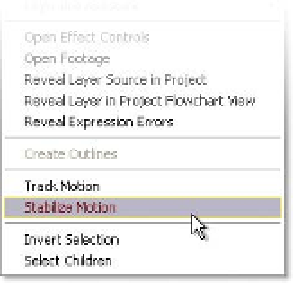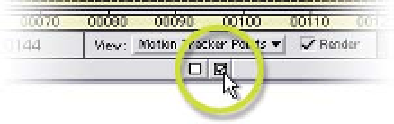Graphics Reference
In-Depth Information
16
Click 'OK' in the Motion Tracker
Apply Options menu.
17
Click on the Return to Comp
Button at the bottom edge of
the Layer Window to review the
Tracker's results.
18
Run an RAM Preview.
19
Repeat the procedure to
apply another Lens Flare on
the other light near the first
tracker.
For a challenge, try tracking the light on the left middle screen. It looks easy
enough until the steam obscures the light. This is a great example of where to
use the Adapt Feature On Every Frame in the Motion Tracker Options dialog.
Multi-Point Tracking - Position and Rotate
Imagine you have some footage that was shot by a director of photography
schooled in the MonkeyCam genre, or perhaps you are given a clip shot while
the camera operator stood atop a platform with heavy machinery vibrating the
platform viciously. Maybe you have an object in a scene where you need to
attach a graphic sign but the object that you need to track both rotates and
changes size at the same time.
These are examples where Multi-Point Tracking is appropriate. Both Stabilization
of shaky footage and Motion Tracking of rotating and/or scaling features are
types of Multi-Point Tracking. And fortunately for us, we have excellent case
studies of both to practice upon.
Revert the
Motion Track.aep
project and again
select the
Pulp Mill
-
Stabilization
Comp. You've
already seen that this footage was difficult to
shoot due to the heavy machinery environment,
so let's fix it using Multi-Point Tracking.
1
Open the
Pulp Mill.mov
clip's Layer
Window by right-clicking on the clip,
but this time select
Stabilize Motion.