Graphics Programs Reference
In-Depth Information
FiGuRE 9.67
The table with its text-based cells filled in
Adding a Formula
Currently, all the data cells are configured to hold text information and not num-
bers. You will now change the Cost column to read the information as numbers
and then sum the values in the bottom cell with a formula:
1.
Select all the cells below the Cost header in column F by clicking in
cell F3, holding down the Shift key, and then clicking in cell F8.
2.
Right-click and choose Data Format from the context menu.
3.
In the Table Cell Format dialog box that opens, choose Currency for
Data Type; then choose 0.00 from the Precision drop-down list (see
Figure 9.68). If necessary, change the Symbol value to the symbol of
your local currency. Click OK to close the dialog box.
FiGuRE 9.68
Formatting the table cells

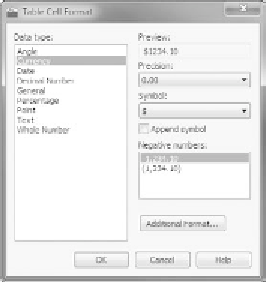


Search WWH ::

Custom Search