Graphics Programs Reference
In-Depth Information
5.
Click the Modify panel's title bar to expand the panel and expose all of
the Modify tools.
6.
Often, you may find yourself returning to the same tool on an expanded
Ribbon panel. When that happens, you can pin the panel open by click-
ing the pushpin-shaped button in the bottom-left corner. When the
panel is pinned open, it remains open even when the cursor is not hov-
ering over it (see Figure 1.25).
7.
Click the button again to unpin the panel, and then move the cursor
off the panel to collapse it. Regardless of whether a panel is pinned or
unpinned, it will automatically collapse if you change Ribbon tabs.
FiGuRE 1.24
The cue card for the Copy tool
FiGuRE 1.25
The Modify panel pinned to stay open
Customizing the Ribbon
Nearly every portion of the Ribbon can be customized to your liking. From
modifying an existing Ribbon panel to building your own custom tabs and pan-
els, to displaying only the buttons you want — it's all possible! There are several

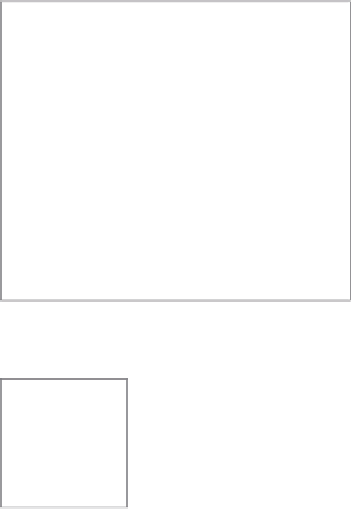
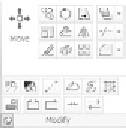



Search WWH ::

Custom Search