Graphics Programs Reference
In-Depth Information
For the sliding-glass door, it's awkward to create a crossing window from left to
right because it might be difficult to position the pickbox between the threshold lines
and the sliding door. In this situation, use a regular window to select the objects:
1.
Make sure
06A-FPLAY4.dwg
is open.
2.
Zoom in to the sliding-glass door area.
3.
Use a regular selection window to select the sliding-glass door at the
front of the cabin.
This can be done by selecting a point to the left of the balcony open-
ing. By selecting a point, a new selection window is started. Move your
cursor and pick a point to the right of the sliding glass window until
the right edge of the window (blue background with solid boundary
line) is just inside the wall, but just to the right of the sliding-glass
door itself (as shown in Figure 6.25).
The entire sliding-glass door assembly is selected but not the jambs,
walls, threshold, or balcony. Many grips appear: 13 lines make up the
sliding-glass door, and each has three grips; a grip at each endpoint
and a grip at each midpoint. Many of the grips overlap.
FiGuRE 6.25
Using a regular selection window to select the sliding-glass door
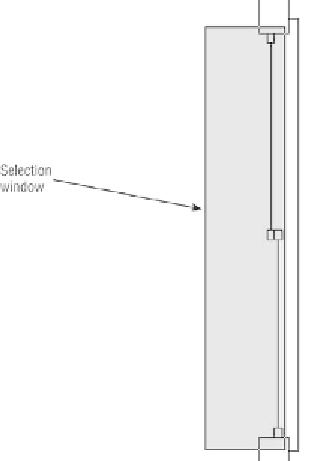

Search WWH ::

Custom Search