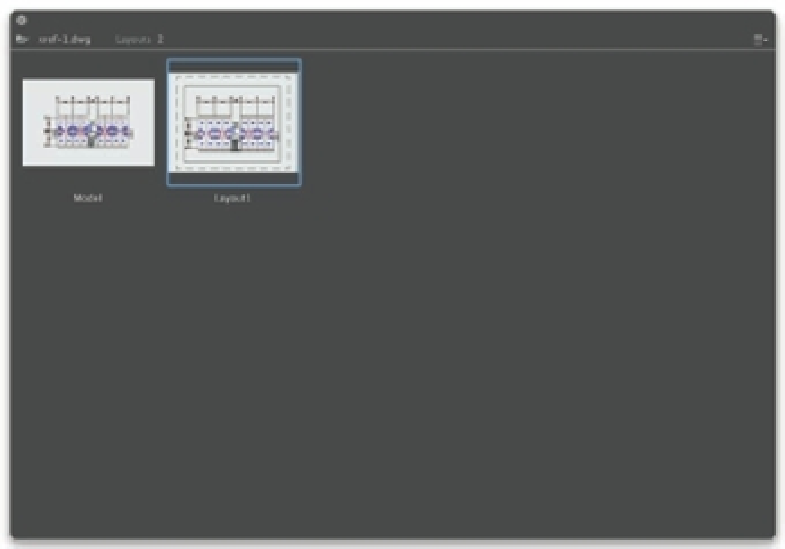Graphics Programs Reference
In-Depth Information
FIGURE 15.3
The Quickview
dialog box
Setting the Size of a Paper Space Layout
I mentioned that Paper Space is like a page layout program, and you saw how a Paper Space
layout looks like a print preview. You can set up your layout for a specifi c set of printer settings,
including the paper size and printer.
Let's continue our look at Paper Space by seeing how a Paper Space layout can be set up for
your printer:
1.
Click the Show Drawings & Layouts tool.
2.
Right-click Layout1, and choose Page Setup to open the Page Setup Manager dialog box.
Notice that the name of the current layout is shown in the list of current page setups
(Figure 15.4).
3.
Click the Modify action menu and select Edit to open the Page Setup dialog box.
Note that if you do not have a printer confi gured, a warning box will appear informing
you of that. Click OK to dismiss the warning dialog box.
4.
Select the Letter paper-size option from the Paper Size pop-up menu. Metric users should
select A4 (210 mm
×
297 mm). The paper size you select here determines the shape and
margin of the Paper Space layout area.
5.
Select a printer from the Printer name pop-up menu.
6.
Click OK to close the Page Setup dialog box, and then click Close to close the Page Setup
Manager dialog box.