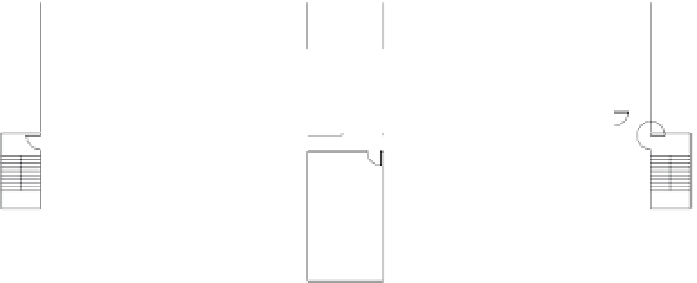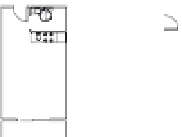Graphics Programs Reference
In-Depth Information
FIGURE 12.8
Apartment num-
bers for one floor of
the studio apart-
ment building
114
110
106
102
101
105
109
113
116
112
108
104
103
107
111
115
Editing Attribute Text Formats and Properties
You may have noticed that the Enhanced Attribute Editor in the preceding exercise has three
tabs: Attribute, Text Options, and Properties. When you double-click a block containing attri-
butes, the Enhanced Attribute Editor dialog box opens at the Attribute tab. You can use the
other two tabs to control the size, font, color, and other properties of the selected attribute.
The Text Options tab (Figure 12.9) lets you alter the attribute text style, justification, height,
rotation, width factor, and oblique angle. (See Chapter 9, “Adding Text to Drawings,” for more
on these text options.)
FIGURE 12.9
The Enhanced
Attribute Editor's
Text Options tab
The Properties tab (Figure 12.10) lets you alter the attribute's layer, linetype, color, line weight
(effective only on AutoCAD fonts), and plot style assignments.
In the previous exercise, you edited a block containing a single attribute. Double-clicking a block
that contains multiple attributes, such as the S-DOOR block, opens the Enhanced Attribute Editor
dialog box at the Attribute tab. This tab displays all the attributes regardless of whether they're
visible, as shown in Figure 12.11. You can then edit the value, formats, and properties of the indi-
vidual attributes by highlighting the attribute in the Attribute tab and using the other tabs to make
changes. The changes you make affect only the attribute you've highlighted in the Attribute tab.