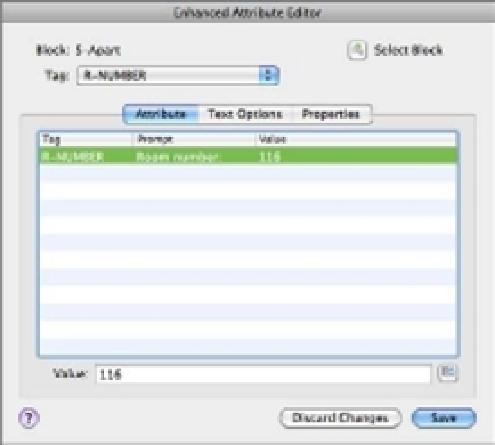Graphics Programs Reference
In-Depth Information
Editing Attributes
Because drawings are usually in flux even after construction or manufacturing begins, you'll
eventually have to edit previously entered attributes. In the example of the apartment building,
many things can change before the final set of drawings is completed.
Attributes can be edited individually or
globally
—you can edit several occurrences of a partic-
ular attribute tag all at one time. In the following sections, you'll use both individual and global
editing techniques to make changes to the attributes you've entered so far. You'll also practice
editing invisible attributes.
Editing Attribute Values One at a Time
AutoCAD offers an easy way to edit attributes one at a time through a dialog box. The following
exercise demonstrates this feature:
1.
Type
V
↵
R
↵
FIRST
↵ to restore the First view.
2.
Double-click the apartment number attribute in the unit just to the right of the first unit
in the lower-left corner to open the Enhanced Attribute Editor (Figure 12.7).
FIGURE 12.7
The Enhanced
Attribute Editor
3.
Change the value in the Value input box to
112
, and click Save to make the change.
4.
Do this for each room, using Figure 12.8 as a reference for assigning room numbers.
5.
Go back and edit the door number attribute for the S-DOOR blocks. Give each door the
same number as the room number it's associated with. Again, see Figure 12.8 for the
room numbers.