Graphics Programs Reference
In-Depth Information
Make sure you press ↵ after entering a new value for the properties in the Properties
Inspector palette. Pressing ↵ confirms your new entry.
You've just learned how to edit an attribute definition. Now you'll make changes to the other
attribute definitions:
1.
Press Esc twice so that no attribute is selected, and then click the next attribute down so
you can display its properties in the Properties Inspector palette.
2.
Continue to edit this and the rest of the attribute definition properties by using the attri-
bute settings listed in Table 12.1. To do this, repeat steps 4 through 8 of the preceding
exercise for each attribute definition, replacing the Tag and Prompt values with those
shown in Table 12.1. Also, make sure all but the original attributes have the Invisible
option set to Yes.
3.
When you've finished editing the attribute definition properties, close the Properties
Inspector.
TABLE 12.1:
Attributes for the door-type symbol
TAG
PROMPT
CONTENT VALUE
D-NUMBER
Door number
-
D-THICK
Door thickness
-
D-R AT E
Fire rating
-
D-MATRL
Door material
-
D-CONST
Door construction
-
Make sure the Invisible option is selected for the attributes in this table.
When you later insert a file or a block containing attributes, the attribute prompts will appear
in the order that their associated definitions were created. If the order of the prompts at insertion
time is important, you can control it by editing the attribute definitions so their creation order cor-
responds to the desired prompt order. You can also control the order by using the Block Attribute
Manager, which you'll look at later in this chapter.
ORDER DOES MATTER
The order in which you select the attributes may not necessarily be the order in which the attribute
prompts will appear when you insert the block with attributes. If you select the attributes with a
window and start from the bottom up, your attribute order will start at the bottom. So it is best
practice to pick the attributes one by one in the order you want them to be displayed. There are
methods of changing the order and they will be discussed later in this chapter.