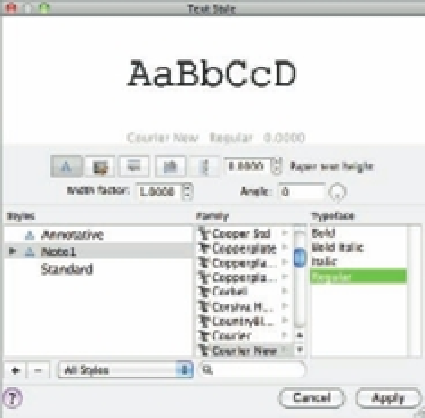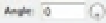Graphics Programs Reference
In-Depth Information
Understanding the Text Style Dialog Box Options
You've just taken nearly all the steps you'll need to know to add text to any drawing. Now let's
take a step back and look more closely at some of the fi ner points of adding text, starting with
text styles. The following sections give you more detailed information about the text style set-
tings in the Text Style dialog box (Figure 9.6) you saw in the early part of this chapter. They
explain those settings and their purposes. Some of them, such as Width Factor, can be quite use-
ful. Others, such as the Backwards and Vertical options, are rarely used. Take a moment to study
these settings to become familiar with what is available and make a mental note of these items
for future reference.
FIGURE 9.6
The Text Style dia-
log box
Effects
The Effects group offers settings relating to text size, scale, and orientation.
Annotative
Causes the text size to automatically adjust to the current annotation scale
setting.
Match Text Orientation To Layout
Causes the text orientation to match the orientation of a
layout view. This option is available only when the Annotative option is on.
Upside Down
Displays text upside down.
Backwards
Displays text backward.
Vertical
Displays text in a vertical column.
Text Height/Paper Text Height
Lets you enter a font size. With the Annotative option
turned off, this option is named
Text Height
and will set the absolute height of the text. With
the Annotative group turned on, it shows
Paper Text Height
and will set the height of the text
when printed. A 0 height has special meaning when you use the Text command to enter
text, as described later in this chapter, or when using the text style with a dimension style.