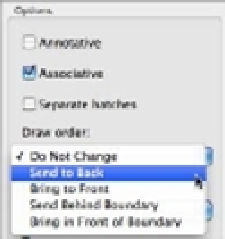Graphics Programs Reference
In-Depth Information
4.
Turn the outline and solid hatch into a block, or use the Group command to group them.
5.
Move your equipment drawing into place over the floor pattern.
6.
Double-click on the floor hatch pattern, and then in the Hatch Edit dialog box, select Send
To Back from the Draw Order pop-up menu. (See the middle panel in Figure 7.14.)
After you take these steps, the equipment will appear to rest on top of the pattern. (See the
bottom panel in Figure 7.14.) You can also change the display order of objects relative to other
objects in the drawing using the Draw Order options in the right-click menu.
The Draw Order options are all part of the Draworder command. As an alternative to the
menus, you can type
DR
↵ at the Command prompt, select an object, and then enter an option at
the prompt:
Enter object ordering option
[Above objects/Under objects/Front/Back] <Back>:
For example, the equivalent of choosing the Send To Back tool from the Draw Order option
is entering
DR
↵
B
↵. You can also select the object you want to edit, right-click, and then choose
Draw Order from the shortcut menu.
Using External References
AutoCAD allows you to import drawings in a way that keeps the imported drawing inde-
pendent from the current one. A drawing imported in this way is called an
external reference
(Xref)
. Unlike drawings that have been imported as blocks, Xref files don't become part of the
drawing's database. Instead, they're loaded along with the current file at startup time. It's as if
AutoCAD were opening several drawings at once: the currently active file you specify when you
start AutoCAD and any file inserted as an Xref.
If you keep Xref files independent from the current file, any changes you make to the Xref
automatically appear in the current file. You don't have to update the Xref file manually as you
do blocks. For example, if you use an Xref to insert the Unit file into the Plan file and you later
make changes to the Unit file, you will see the new version of the Unit file in place of the old
one the next time you open the Plan file. If the Plan file was still open while edits were made,
AutoCAD will notify you that a change has been made to an Xref.