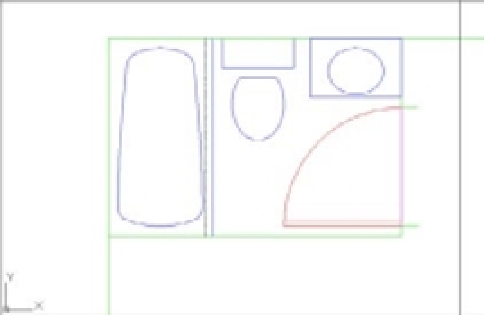Graphics Programs Reference
In-Depth Information
By inserting the bathroom, you imported the layers and blocks contained in the Bath file.
You were then able to move previously drawn objects to the imported layers. If you're in a hurry,
this can be a quick way to duplicate layers that you know exist in another drawing. This method
is similar to using an existing drawing as a template, but it lets you start work on a drawing
before deciding which template to use.
INSERTED DRAWING AND LAYER BEHAVIOR
If you insert a drawing and the same layers already exist in the current drawing, the inserted draw-
ing layers will be ignored. Therefore, any layer properties in the inserted drawing are not picked up.
Using Osnap Tracking to Place Objects
You'll draw lines in the majority of your work, so it's important to know how to manipulate lines
to your best advantage. In the following sections, you'll look at some of the most common ways to
use and edit these fundamental drawing objects. The following exercises show you the process of
drawing lines rather than just how individual commands work. While you're building walls and
adding doors, you'll get a chance to become more familiar with Polar Tracking and Osnap Tracking.
R
O U G H I N G
I
N
T H E
L
I N E
W
O R K
The bathroom you inserted in the preceding section has only one side of its interior walls
drawn. (Walls are usually shown by double lines.) In this next exercise, you'll draw the other
side. Rather than trying to draw the wall perfectly the first time, you'll sketch in the line work
and then clean it up in the next section, in a way similar to manual drafting.
Use these steps to rough in the wall lines:
1.
Zoom in to the bathroom so that the entire bathroom and part of the area around it are
displayed, as in Figure 6.14.
FIGURE 6.14
The enlarged view
of the bathroom
2.
Right-click the layer Wall in the Layers palette. From the menu, click Set Current.