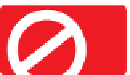Graphics Programs Reference
In-Depth Information
is not reasonable, for example), and make sure you revisit this
page and flush the cache by clicking Empty Cache after you're
through with your Internet work to free up RAM.
The Effects & Plugins page provides you with an easy
way to access and use Adobe standard plug-ins directly within
Xara. Live Effects work on both vector artwork and imported
bitmaps; they can be dynamically changed, and scores of effects
are available online. Note that if you own Photoshop and have
bought and installed third-party plug-ins, most but not all will
work correctly within Xara. Some filters require Photoshop-
specific features, and filters that belong to Photoshop will not
be listed after you click the Setup button and direct Xara to the
location of plug-ins on your hard disk. This page also offers a
resolution-setting option for effects; you probably should stick
with 96dpi for the screen unless you plan to convert an object
that has an effect to an editable shape for exporting it to bitmap.
If this is the case, know what resolution you need and select it
from the drop-down list before converting the object in your
design. The only real reason for choosing to lock an effect at
a specific high resolution would be if you intend to work very
close to this object at a high magnification onscreen. Finally, on
the Photo Editing tab, you have your choice of where you want
to edit bitmaps that you import to a Xara document. By default,
the Xara Picture Editor (XPE) is called whenever you choose
Utilities | Bitmap Editor (when an imported bitmap is selected),
and it's called within the document window. However, if you
prefer to edit images by using a different bitmap editor installed
on your hard disk, you can choose one instead.
Bear in mind that launching an outside application takes system resources. XPE takes only a
moment to load and you're editing from within Xara.
Make Your Own Guides
A Guides layer is automatically created and accessed through
the Object gallery the first time you drag a guide from a ruler.
However, a guide doesn't have to be a line; it doesn't even have
to be a vertical or horizontal line. Guides in Xara can be any
object you like: one you create directly on the Guides layer by
using any drawing tool, or a vector object you import. You can
make and save a document as a template with guides in place,
and you can create diagonal and curved guides to help you
create unusual and freeform shapes.