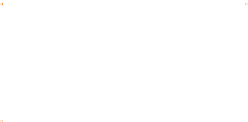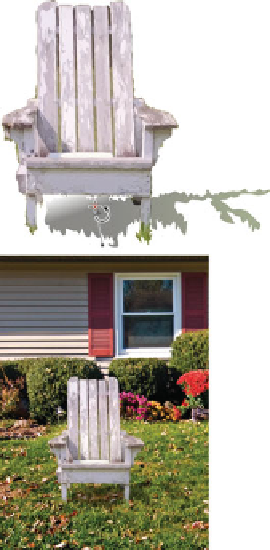Graphics Programs Reference
In-Depth Information
the grass by clicking a gradient control handle and
then using the Color Picker (Eyedropper) to sample a
compatible color from the photo. Do this for the start
and end control points for the gradient.
Choose the Transparency Tool. On the Infobar, set the
F
IGURE
12-3
Stained Glass
Transparency mode keeps
lighter areas of a fill out of the
composition, just as real-world
shadows do.
8.
Blending Mode to Stained Glass. Then drag from the
bottom (fully opaque) to the top of the shadow shape
(fully transparent), as shown on left in Figure 12-3, with
the chair in position at right. It's hard to detect that the
group of traced shapes isn't a bonafide part of a photo,
isn't it? The trick all has to do with choosing a photo
area that has crisp geometry and does not have complex
shading. Group the shadow and chair again to make
copies or to resize the chair if desired.
Being Creative with the Freedom
of Vector Traces
You probably don't need suggestions or even a tutorial to
produce terrific and truly surreal compositions using the chair
and this background photo. Because the chair is a vector, you
can reposition, scale, flip, rotate, and apply the Mould Tool's
functions to the chair, copies of the chair, you name it… and not
one detail loses its focus.
Here are some suggestions anyway:
N
Make duplicates of the chair and then scale them to
different sizes all over the lawn, party-style. Press
CTRL
-
K
to clone a chair, and then drag a corner control handle on
the duplicate (using the Selector Tool) to proportionately
scale the chair.
Disproportionately scale the chair. Make a fat, a skinny,
N
even a tipsy chair by putting the chair into Rotate/Skew
mode (click the group while it is selected) and then
dragging a middle control handle.
Use the Blend Tool to blend the original with a
N
duplicate chair. Put one chair at left and the duplicate
at right and then drag with the Blend Tool from
one to the other. Groups of objects can be blended