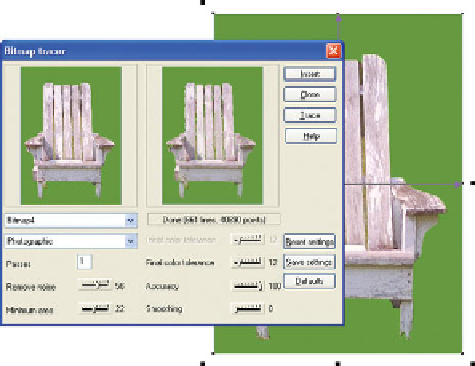Graphics Programs Reference
In-Depth Information
3.
Create a rectangle with a Flat fill (deep, rich green color,
no outline) that covers the entire image, and then press
CTRL
-
SHIFT
-
B
to put the rectangle behind the shape you
created in step 2.
Select both the chair shape outline and the rectangle
4.
shape. Subtract the shape from the rectangle by using
the Subtract Shapes button on the Arrange menu or by
pressing
CTRL
-
2
.
With the Selector Tool, drag a marquee around the
5.
entire image area to select the image green square and
the chair and then press
CTRL
-
SHIFT
-
C
to make a bitmap
copy of the entire composition. Save the copy to the
same resolution as the original (96ppi) on the Bitmap
Size tab, and do
not
save with an alpha channel—choose
True Color from the Color Depth drop-down list on the
Palette Options tab. Click Create to close the box and
put the copy on the page.
Choose Utilities | Bitmap Tracer. Choose Bitmap from
Leave a few blades
6.
the first drop-down menu. Choose Photographic from
the Tracer Mode drop-down list. Leave the number of
passes at 1; you don't want to generate a lot of edge
objects, the result of tiny color variations at the edge of
the chair in the photo.
Drag the Remove Noise slider up to about 56: doing this
7.
helps eliminate very small blades of grass from the trace.
Set Minimum Area to 22 to have the Bitmap Tracer
ignore extremely small variations in the peeling wood.
Drag the Final Color Tolerance slider to about 12 and
8.
then click Trace. There is very little variation between
similar colors in this photo;
if you see any gaps in the
preview image, drag the
slider to a slightly lower (less
tolerant) value and click Trace
to preview again.
Set the Accuracy to 100 to
9.
trace all the detail in the
chair. Then set the Smoothing
to 0 (no smoothing). If the
proposed objects these settings
will yield is between 600 and
800 objects, go ahead and click
Insert.