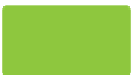Graphics Programs Reference
In-Depth Information
12
Tracing for Commerce
and Fine Art
If you check out the Utilities menu in Xara, you'll find an invaluable assistant for tracing
images to vector format: the Bitmap Tracer is your key to problem-solving and creating
captivating artwork. This chapter leads you through the options and techniques you use in the
Bitmap Tracer with several examples of speeding up your workflow, from replicating a low-
quality GIF logo a client needs to update, to some pretty surreal, photorealistic artwork.
Download and extract the contents of Chapter12.zip, which contains everything you need to
work through this chapter's tutorial steps.
Understanding How Auto-Tracing Works
Usually we can ignore anything “magical” a computer application does and simply appreciate
the result of such magic. However, if you understand how Xara and other programs create
vector-shape versions of bitmap images, you'll be better informed to make good option choices
and better prepared to do a little (if any) manual editing of the results.
Figure 12-1 shows a simple bitmap graphic at left. At right is a 3D visualization of how
the bitmap is interpreted to vector shapes by using Bitmap Tracer. There is an order of objects
created from the bitmap visual data, and the tracing utility usually works outward-in to find
edges between the various colors in the bitmap original. If an image area is an “island”—if it is
completely surrounded by a different color—a discrete shape is placed above the background
color. If a color area is not completely surrounded, you'll receive various shapes butted against
one another.