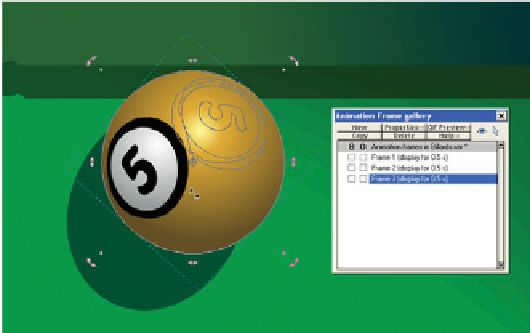Graphics Programs Reference
In-Depth Information
The Animation Jump-Start Tutorial
This chapter discusses some very entertaining animation
examples. For the moment, it's a good preparation to simply
create your first animation to get your bearings within an
animation page (which is not the same as a default XAR
document) and discover which control bars and galleries do what.
Open Billiards.xar; the file
has been a little pre-processed for
you. The big idea in this chapter
is to learn how to animate, so
the drawings have been done
for you. Therefore, because Set
Design and Central Casting are
tucked away, you'll just learn to
be the Director. Let's suppose
you opened Xara today and
clicked the New Animation icon,
and then did this Billiards.xar
drawing. And you want the ball
to bounce off the cushions and
finally sink in the corner pocket.
Here's what you do:
1.
Open the Frame Gallery. By default, you have the first
frame already entered, and its default frame duration is
0.5 seconds. This might seem like a long time for this
frame to play, but bear in mind that Xara will perform
tweening on the 5 ball wherever you move it in the
drawing. So you can use this duration and make a big,
dramatic move in Frame 2.
Open the Name Gallery from the Galleries Control
2.
bar. The rule is if you don't name an object (or group
of objects), Xara can't perform the tweening—it can't
reference an unnamed object for future frames.
All the shapes in this composition have been named
3.
for you. If you had created this XAR file from scratch
(a billiards term), you select the 5 ball group of shapes
with the Selector Tool. On the Name Gallery, click New.
In the Names dialog box, type a name for the 5 ball
(
5 ball
is good), and then click Add. With the Names box
still open, you click the shadow object and type
0.5 ball
shadow
in the Apply Name field; the dialog box resets