Graphics Programs Reference
In-Depth Information
No Shadow
(removes
shadows)
Floor
Shadow
Shadow
Blur
Infobar
Profile
Shadow Tool
Wall Shadow
Glow
Shadow Transparency
The Profile box is used with many effects, including contours and gradients. See Chapter 6 for
details on how you can use Profiles to change the distribution of the components of effects.
When we view a shadow produced by a plane, parallel to
a surface behind it, the default Wall Shadow type produces
the most photorealistic effect, as you'll perform with a picture
frame drawing in the steps to follow. However, it would look
strange to apply the same Wall Shadow effect to a nail holding
a picture frame to a wall, and stranger still for the frame to
produce a shadow … but not the nail. This is where the Floor
Shadow type effect comes in useful, as you work through the
following steps:
1.
Load frame that needs a shadow.xar in Xara. The frame
is grouped and is separate from the grouped objects that
make up the nail.
Choose the Shadow Tool, and then decide on a direction
2.
for the shadow. Because this simple drawing shows no
strong indication of a light source, you're free to drag
in any direction; however, down and left or down and
right will produce a Wall Shadow most audiences are
comfortable with (a shadow casting upward suggests
a gothic horror scene). Also, subtlety helps in this
instance—the farther away the drop shadow, the larger the
implied distance between the object and the surface. In
this case the frame is close to the wall surface; therefore,
the shadow should come close to hugging the frame.
If you feel the shadow isn't dense enough, drag the
3.
Shadow Transparency slider from its default value of
75% (transparent) to the left, increasing opacity.
The sharpness of the shadow has an artistic effect;
4.
we see crisp edges on shadows in broad daylight,
but shadows have soft edges when subdued lighting