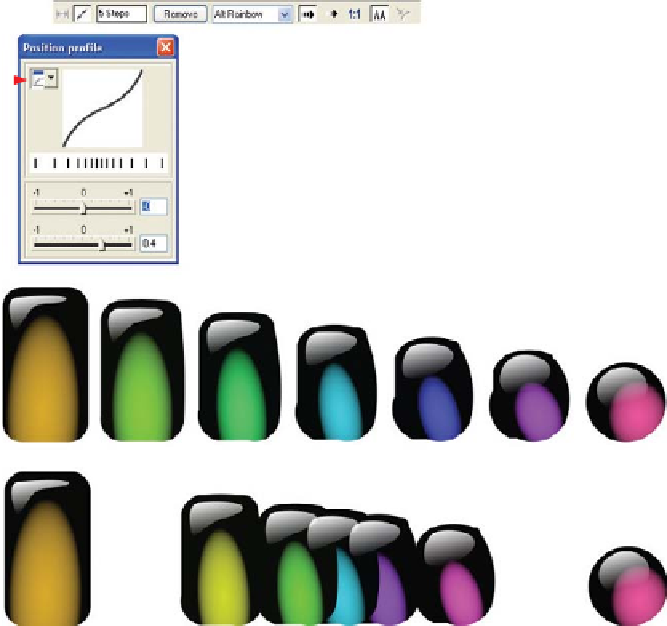Graphics Programs Reference
In-Depth Information
N
To gang the blend objects toward the middle of the
blend
Drag the bottom slider to the right.
To position the blend objects toward each parent
N
object and away from the center
Drag the bottom
slider to the left.
For some interesting distributions of the blend
N
objects
Check out the Presets drop-down list.
Figure 6-1 shows a QuickShape rectangle blended to a
duplicate whose corners are so rounded that the shape looks
like a circle. You can see that the original blend makes an even
transition, and at bottom the blend has been modified for its
intermediate positions. You can also access an Attribute Profile
panel by clicking its button, to the right of the Position Profile
button on the Infobar. Use this panel exactly as you do the
Position panel; it “prefers” parent shapes and colors the way
the Position Profile panel is used to “prefer” distribution of the
blend shapes between its parent shapes.
F
IGURE
6-1
Use the Profile boxes
to create custom blends.
Position Profile
Presets
Moves blend
to the first
parent object
Moves blend
toward parents
Moves blend to the
last parent object
Moves blend to the center
Linear
transition
Modified
transition