Graphics Programs Reference
In-Depth Information
so this is a good time to discuss solid colors and the editor. Open
the Color Editor by clicking the color-wheel button to the left of
the Color Line.
N
Show/Hide Advanced Options panel
Use this button
to toggle between a simple and advanced view of the
Color Editor's features.
Color Model drop-down
N
Use this list to choose
from a color model within which to define colors.
In this topic, HSV is used extensively as a color
model because of its ease of
use. However, there will be
occasions when you need
to use the subtractive color
model CMYK for specifying
printing ink values, the RGB
color model (when you need to
match a client or co-worker's
specifications), and Grayscale,
ideal for working accurately
for black and white output.
Color models in Xara Xtreme
are synchronous—there is no
out-of-gamut concern when
you switch between colors
defined in CMYK and those
defined by using HSV—
Xtreme provides a general
“domain” for user colors that
work with one another.
Saturation and Value field
Color Tag
(New Named Color)
Current selected
color, colors on
Color Line
Color Picker
(eyedropper)
Show/hide
advanced options
Original color
Modified color
Saturation
and Value
Hue
Color component
values
Color Model
Web Hexadecimal
Value
Rename
A Color
No Color
Color Properties
Redefine
Named Color
N
(HSV color model)
Shades
of a specific color are usually based on a combination of
Saturation and Value (brightness, luminosity). Use the
large field in the center of the Color Editor when you use
the HSV color model to create shades of a defined hue
much the same way you mix black or white with paint or
other pigment to create a shade of a color. Drag the cross
hairs in this color field to specify the color components
you need to modify the Hue component.
Hue slider
N
Drag the cross hairs along this area to set
a hue, and then work your way around Saturation and
Value to define a color you need.