Graphics Programs Reference
In-Depth Information
14.
Select the head and the body and then press
CTRL
-
J
(or click the Join Shapes button on the Arrange bar) to
join them. Alternatively, because these two shapes don't
overlap, you could click the Add Shapes button and get
the same result: one object.
Alternatively, you can make your design a sign and not just
a symbol.
1.
With the Rectangle Tool, hold
CTRL
-
SHIFT
and then drag,
beginning at the center of the figure you've drawn.
You've created a centered square that is rotated 45
degrees because you used both the Draw From Center
key modifier and the
CTRL
(constrain proportions)
modifier.
Using the Selector Tool, scale the figure to fit within the
2.
rotated rectangle. Double-click a corner of the rectangle
with the Selector or QuickShape Tool to round the
corners, press
CTRL
-
B
to put it behind the figure, select
both shapes, and then click the Subtract Shapes button.
Subtract figure from rectangle.
Run, don't walk, to Chapter 5, to learn how to
fill
your design.