Graphics Programs Reference
In-Depth Information
a dvanC ed t ip: Floating m enus
a dvanC ed t ip: Floating m enus
In Maya, you can
tear off
menus to create sepa-
rate floating boxes that you can place anywhere
in the workspace, as shown here. This makes
accessing menu commands easier, especially
when you need to use the same command
repeatedly. Let's say, for example, that you need
to repeatedly access polygonal editing tools.
You can tear off the Edit Mesh menu and place
it at the edge of your screen. You can then click
the commands you need as many times as nec-
essary without opening the menu every time.
To tear off a menu, click the dashed line at the
top of the menu, and drag the menu where you
want it.
In Maya, you can
tear off
menus to create sepa-
tear off
menus to create sepa-
Click and drag
rate floating boxes that you can place anywhere
in the workspace, as shown here. This makes
accessing menu commands easier, especially
when you need to use the same command
repeatedly. Let's say, for example, that you need
to repeatedly access polygonal editing tools.
You can tear off the Edit Mesh menu and place
it at the edge of your screen. You can then click
the commands you need as many times as nec-
essary without opening the menu every time.
To tear off a menu, click the dashed line at the
top of the menu, and drag the menu where you
want it.
The Status Line
The Status line (see Figure 3.3) contains a number of important and often-used icons.
The Status line begins with a drop-down menu that gives you access to the menu sets
in Maya. Selecting a menu set changes the menu headings in the Main Menu bar accord-
ing to the type of work you're doing (modeling with polygons, rendering, animating, and
so on). You'll notice immediately after the Menu Set drop-down menu, and intermit-
tently throughout the Status line, white vertical line breaks with either a box or an arrow
in the middle. Clicking a break opens or closes sections of the Status line.
Figure 3.3
The Status line
Scene File Icons
The tools in the first section of the Status line deal with file operations:
Icon
n ame
DescrI ptI on
New Scene
Creates a new, blank scene file
Open Scene
Displays a window in which you can find and open any scene file you've saved
Save Scene
Displays a window in which you can specify a filename and location to save a
new scene; or, if the current scene has already been saved and named, saves
it to that location