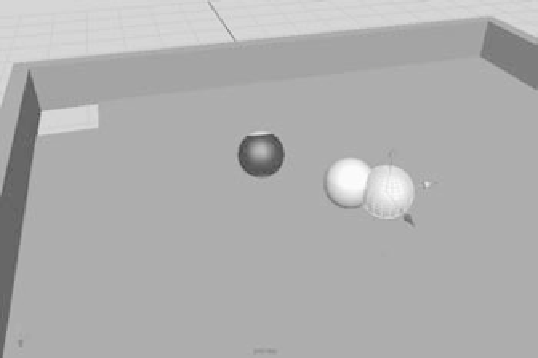Graphics Programs Reference
In-Depth Information
Creating Rigid Bodies
Define the pool table as a passive rigid body, and define the pool balls as active rigid bodies.
Follow these steps:
1. Select the two planes that make up the tabletop and the four cubes that are the side
rails. Choose Soft/Rigid Bodies
➔
Create Passive Rigid Body.
2. Select the three balls, and choose Soft/Rigid Bodies
➔
Create Active Rigid Body to
make them active rigid bodies.
3. With all three pool balls selected, create a gravity field by choosing Fields
➔
Gravity.
The gravity field automatically connects to all three balls.
4. Run the simulation. You should see the balls fall slightly onto the tabletop. Check to
see that none of them interpenetrate the table surface. If any of them do, Maya will
select the offending geometry and display an error message in the Command Feed-
back line, turning it red.
Animating Rigid Bodies
If you need to, enable texture view in your view panel by pressing 6.
The next step is to put the cue ball (the white sphere) into motion so that it hits the
striped ball into the black eight ball to sink it into the corner pocket. The easiest way
to do this is to keyframe the cue ball's translation from its starting point to hit into the
striped ball. However, because active rigid bodies can't be keyframed, you have to turn
the cue ball into a passive rigid body. To do that, follow these steps:
1. Select the cue ball (the white ball). Notice the Active attribute in the Channel Box.
(You may have to scroll down; it's at the bottom.) It's set to On.
2. Rewind your animation to the first frame. Choose Soft/Rigid Bodies
➔
Set Pas-
sive Key. Notice that the Active attribute turns a dark yellow. You've set a keyframe
for the active state of the cue ball, and it now says Off. You can toggle rigid bodies
between passive and active. Maya has also
set translation and rotation keyframes for
the cue ball.
3. Go to frame 10. Move the cue ball with
the Translate tool so that its outer surface
slightly passes through the yellow-striped
ball, as shown in Figure 12.7. Choose Soft/
Rigid Bodies
➔
Set Passive Key.
4. Go to frame 11, and choose Soft/Rigid
Bodies
➔
Set Active Key. This turns the
cue ball back into an active rigid body in
the frame after it strikes the striped ball.
Figure 12.7
Move the cue
ball with the
Translate tool.