Graphics Programs Reference
In-Depth Information
Figure 11.108
The IBl is in place
and mapped to
the office chrome
ball HDRI.
4. If you render a frame, you see the light probe in the background and in the reflections;
however, the lighting is unchanged from before. This is because you need to enable
Final Gather to take advantage of the IBL and the HDRI mapped to it. In the Render
Settings window's Indirect Lighting tab, check the Final Gathering check box in the
Final Gathering heading. Leave the settings at their defaults, and render a frame.
Figure 11.109 shows a marked change in the look of the box from previous renders
(as well as a longer render time). Save the image into your Render View buffer ( ),
and compare it to your earlier render before the IBL. Also notice the bounced light
on the gray floor, which is a nice touch, albeit splotchy right now.
5. Let's remove the IBL from the background of the render. Select the IBL sphere and, in
the Attribute Editor under the Render Stats heading, turn off Primary Visibility. The
background renders black without the IBL.
6. Because the IBL is doing some of the heavy lifting for the lighting, you can turn
down the intensities of the direct lights. Set the key light (directionalLight1) intensity
to 1.25 and the directional rim light (directionalLight3) to 0.35. The orientation of
the IBL affects the lighting in the scene, although it's fine as it is now.