Graphics Programs Reference
In-Depth Information
Figure 11.109
The IBl contributes to the lighting.
Figure 11.110
The box looks pretty good now, although still noisy.
Render the frame, and compare to Figure 11.110 and your previous renders. Feel
free to select the IBL and change its rotation to a different orientation to see how it
changes the look of the box. Just don't forget to return it to its current orientation to
stay consistent with the results shown in Figure 11.110 and the following steps.
Orienting the i B l
Orienting the i B l
The image (HDRI or otherwise) used in an IBL and the IBL's orientation are huge factors in the
lighting of a scene. Play around with the rotations of the IBL to see how the lighting differs
until you settle on a look you like.
The image (HDRI or otherwise) used in an IBL and the IBL's orientation are huge factors in the
lighting of a scene. Play around with the rotations of the IBL to see how the lighting differs
until you settle on a look you like.
7. The render looks nice, except it's noisy. Notice the blotches of color all over the f floor.
This is from having low-quality settings for FG. In the Render Settings' Indirect
Lighting tab, increase Accuracy to 300 under the Final Gathering heading. Also set
Point Density to 2.0 and Point Interpolation to 30. Doing so dramatically increases the
render time for the frame (almost doubling the previous time); however, it makes
the box look much better—practically eradicating the blotchy nature of the previous
renders. The box has a nice glossy look to it. (See Figure 11.111.) Save the image to
your Render View buffer.
You can open the scene file
boxRendering03.ma
from the
Scenes
folder in the Decorative_
Box project to catch up to this point or to check your work so far.