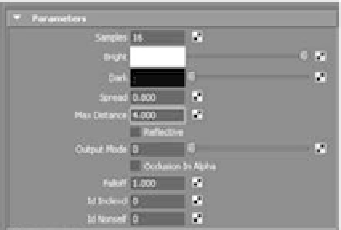Graphics Programs Reference
In-Depth Information
Open the Hypershade window, and click ambOccShader (or surfaceShader1, if you
didn't rename it earlier in step 5—rename it now).
9. Notice that the Out Color attribute has a texture connection to it (signified by the
icon). Click this button to display the mib_amb_occlusion1 texture node in the Attri-
bute Editor, as shown in Figure 11.72.
10. Set the Max Distance attribute to 4.0, as shown in Figure 11.73, and render the frame
again. Your Ambient Occlusion layer should look like Figure 11.74. It should have
also taken less than half as long to render as the darker render from Step 6.
Figure 11.72
The Ambient
Occlusion shader
attributes
Figure 11.73
Set Max Distance to 4.
Figure 11.74
The Ambient Occlu-
sion layer pass looks
much better, but
you aren't done yet!