Graphics Programs Reference
In-Depth Information
character some weight. Some rotation at the waist and shoulders to make the block man
shift his weight as he walks would be a good start.
Further Uses for IK Chains
Many animators use IK chains more often in effects animation than in character work.
IK chains can drive whips and ropes, flutter flags, bounce ponytails, and pump pistons
as well as move legs and arms. For example, you can use a different type of IK chain, the
spline
IK chain
,
to control the shape
of your bone chain with a NURBS
spline. This is great for snakes and
other long, deforming objects.
To create a spline IK chain,
choose Skeleton
➔
IK Spline Handle
Tool, and then select your top joint
and end effector. Maya creates a
spline running the length of the
bone chain. Adjusting the curva-
ture of the spline in turn drives the bones, which in turn drive the geometry bound to
them. Figure 9.51 shows a spline curve affecting the curvature of the bones in its spline
IK chain.
Figure 9.51
A spline IK chain is
driven by the cur-
vature of a nURBS
spline. Adjusting
the curve's CVs
moves the joints.
Basic Relationships: Constraints
As you know, Maya is all about the relationships between object nodes. You can create
animation on one object based on the animation of another object by setting up a rela-
tionship between the objects. The simplest way to do that (outside of grouping) is to cre-
ate a
constraint
. For example, you can “glue” one object to another's position or rotation
through a constraint.
A constraint creates a direct relationship between the source and the target object's
Translate or Rotate attributes. This section explores six types of constraints: point, orient,
scale, aim, geometry, and normal.
The Point Constraint
To attach a source object to a target object but have the source follow only the position
of the target, use a
point
constraint
. A point
constraint
connects only the Translate attri-
butes of the source to the target. To use this method, select the target object(s) and then
Shift+click the source object. In the Animation menu, choose Constrain
➔
Point
r
.
The options allow you to set an offset that creates a gap between the source and the
target. Constraints are based on the pivots of the objects, so a point constraint snaps the