Graphics Programs Reference
In-Depth Information
Figure 7.140
Copy, paste, and
line up the box sides
and the back to
their respective
UV areas.
Front
Right
To p
Left
Back
7. Use the same procedures in Photoshop to line up the other sides of the box, as shown
in Figure 7.140. Set the box-top image to be the topmost layer, make sure all the lay-
ers are at 100% opacity, and then turn off the UV Snapshot layer so it's not visible.
Figure 7.141
The color
map layout
Save the final Photoshop file as
boxColorMap.tif
, again keeping all
the layers. (Change the name if you
don't wish to overwrite the file already
created for you in the
Sourceimages
folder.) Then, resave the file as a JPEG
called
boxColorMap.jpg
. This is the file
you'll map. (See Figure 7.141.)
Mapping the Box
Let's map this color image to the box and see
how it fits. Based on rendering the box, you
can make adjustments to the UVs and the
image map to get everything to line up. This,
of course, requires more Photoshop and/or
image-editing experience, which could be a
series of topics of its own. If you don't have