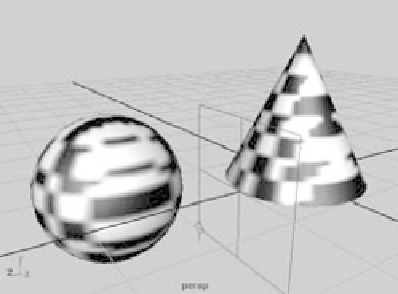Graphics Programs Reference
In-Depth Information
Setting the projection type will allow you to project an image or a texture without
having it warp and distort, depending on the model you're mapping. For example, a pla-
nar projection on a sphere will warp the edges of the image as they stretch into infinity
on the sides of the sphere.
Figure 7.31
Assign a check-
erboard pattern
to the sphere and
cone with Normal
checked.
Try This
In a new scene, create a NURBS sphere
and a NURBS cone, and place them side by side.
Create a Blinn shader, and assign it to both objects.
In the Blinn shader's Attribute Editor, set its Color
attribute to a checkerboard pattern, as shown in
Figure 7.31.
Try removing the color map from the Blinn
shader. In the Blinn shader's Attribute Editor, right-
click and hold the attribute's title word
Color
, and
then choose Break Connection from the shortcut menu. Doing so severs the connection
to the checker and resets the color to gray. Now, re-create a new checker map for the color,
but this time create it as a projection by right-clicking the icon in the Create Render Node
window. In the illustration on the left in
Figure 7.32, you see the perspective view
in Texture mode (press the 6 key) with
the two objects and the planar projec-
tion placement node.
Try moving the planar placement
object around in the scene to see how
the texture maps itself to the objects.
Figure 7.32 on the right shows the ren-
dered objects.
Try the other projection types to see
how they affect the texture being mapped.
Projection placement nodes control how the
projection maps its image or texture onto the sur-
face. Using a NURBS sphere with a spherical pro-
jected checker, with
U
and
V
wrap turned off on the
checker texture, you can see how manipulating the
place3dTexture node affects the texture.
In addition to the Move, Rotate, and Scale tools,
you can use the Special Manipulator tool (press T
to activate or click the Show Manipulator Tool icon in the toolbar) to adjust the place-
ment. Figure 7.33 shows this tool for a spherical projection.
Figure 7.32
A planar projection
checkerboard in the
view panel (top) and
rendered (bottom)