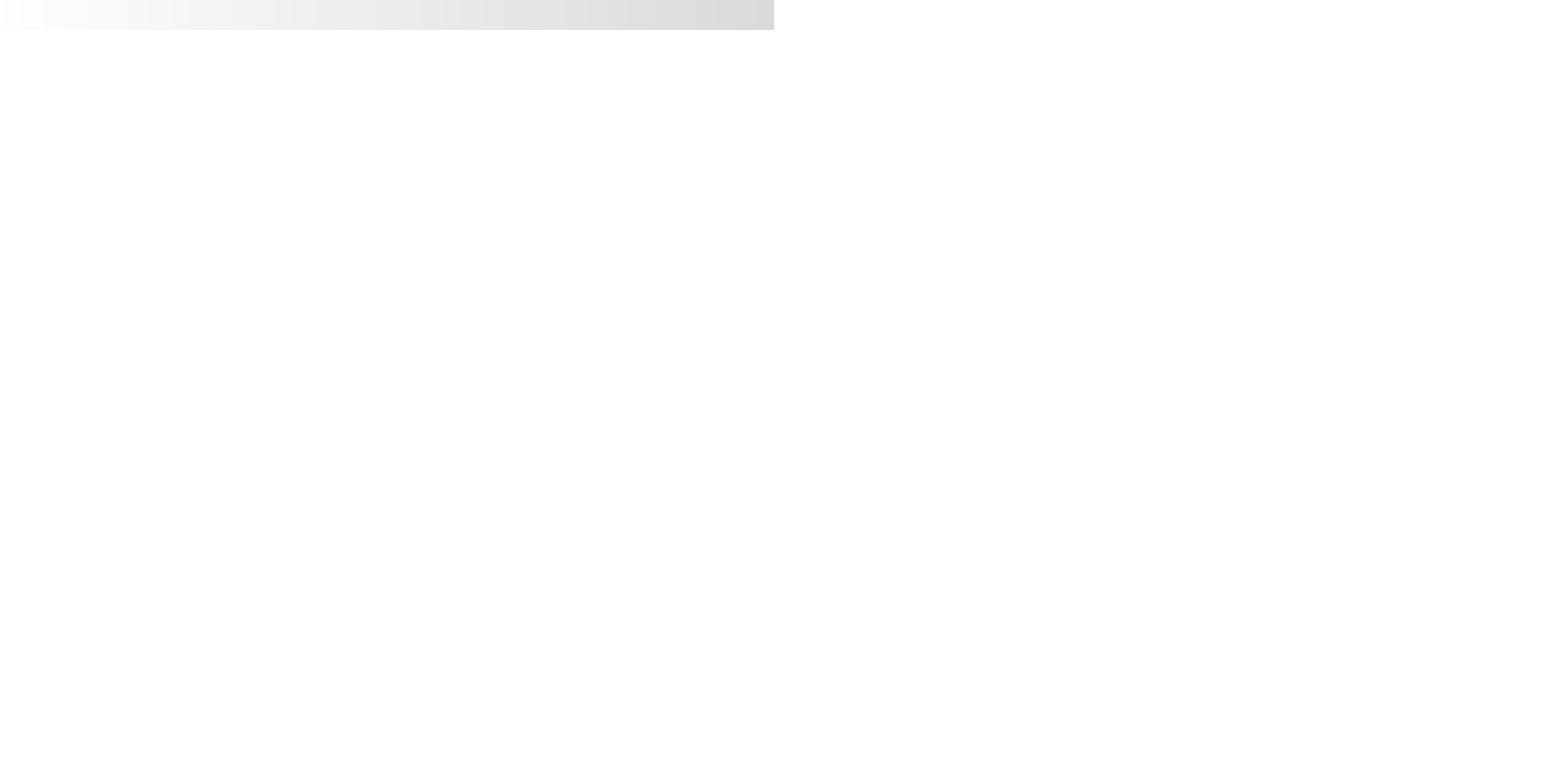Graphics Programs Reference
In-Depth Information
Choosing Lighting/Shading
➔
Assign New Material is an easy way to create and assign a
material without having to open the Hypershade.
2. Using the Hypershade, MMB+click and drag the metal material you've made into
the top region of the Layered shader's Attribute Editor window, under the Layered
Shader Attributes section. To delete the default green material, click the Xed square
beneath it. The Material Sample icon in the Attribute Editor turns into the metal.
3. MMB+click and drag the wood material into the Layered shader's Attribute Editor.
Make sure it's placed to the left of the metal material. If the materials are already in
place, you can rearrange their order by MMB+clicking and dragging them left or
right of the other materials in the Attribute Editor. Notice in Figure 7.25 that the
Material Sample icon changed to the wood material. The wood is now the top layer,
so only it will show until you give it some transparency to reveal metal at the tip.
You can see the names of the materials in the Layered shader by pointing to the icons.
4. Click the Wood Shader icon in the Lay-
ered shader's Attribute Editor to highlight
it. Notice that the Transparency Map but-
ton (as well as Color) is now a square with
an arrow ( ) as opposed to the checker-
board you've seen before. Click this but-
ton to open the Attribute Editor for the
wood material.
When an attribute is already mapped, its
Map button turns from a checkerboard
to an Input Connection icon. Clicking it
opens the Attribute Editor for whatever
node is attached to that attribute. In this
case, clicking the Map button opens its
Attribute Editor because the wood mate-
rial was assigned to this layer. Here you
need to attach a transparency ramp to
control where the metal tip starts and the
wooden handle ends.
5. Click the Map button for the wood's Trans-
parency attribute. Create a Ramp texture node. Make sure the Normal radio button
is checked and not the As Projection or As Stencil radio button.
6. In the ramp's Attribute Editor, change Interpolation to None, and change Type to
U Ramp.
Figure 7.25
The Layered shader with the wood on top of
the metal