Graphics Programs Reference
In-Depth Information
the shader to select Assign Material to Selection; or MMB+click and drag the icon
onto the handle in the viewport. For more on projected textures, see the “Texture
Nodes” section later in this chapter.
You can assign a shader to any object by MMB+clicking and dragging its icon from the
Hypershade to the object in the viewport.
5. To see this dark texture on your object, create a new light in the scene. In the main
menu, choose Create
➔
Lights
➔
Ambient Light. (For more on lights, see Chapter 10.)
Open the Attribute Editor for the light by pressing Ctrl+A or by double-clicking its
icon on the Lights tab in the Hypershade. Increase the Intensity attribute to
2.5.
6. Render a frame of the axe handle up close, as shown in Figure 7.20. Notice how the
wood repeats on the handle and creates an undesirable texture. You need to adjust
the Wood texture's placement.
Figure 7.19
Set the Wood texture's attributes.
Figure 7.20
The Wood texture
repeats too much by
default.
Figure 7.18
The Wood texture in its Attribute Editor