Graphics Programs Reference
In-Depth Information
8. Move the vertices on the cube in the front and side panels to line up the other cor-
ners of the box to the reference images. (Don't worry about the curvature in the
middle of the box or the feet just yet.) Doing so tapers the box slightly toward the
bottom, as shown in Figure 6.150. Save your work.
9. Select Edit Mesh
➔
Split Polygon Tool, and create four separate splits in the bottom
face of the cube that line up with the legs of the box, as shown in Figure 6.151.
Figure 6.150
Taper the bottom
of the cube.
Figure 6.151
Split the bottom
face four times to
create divisions for
the box's feet.
10. Select the four corner faces on the bottom that you just created, and extrude them
straight down to create the feet, as shown in Figure 6.152.
11. Using vertices, taper the feet to match the reference images in the front and side views.
12. There is a little curve to the middle of the box. Select the box, and then select Edit
Mesh
➔
Insert Edge Loop Tool
r
. You insert the edge loop manually because some
geometry in Maya doesn't work properly with the automatic edge loop insertion you've
used before. Turn off Auto Complete in the tool settings. Click a vertical edge of the