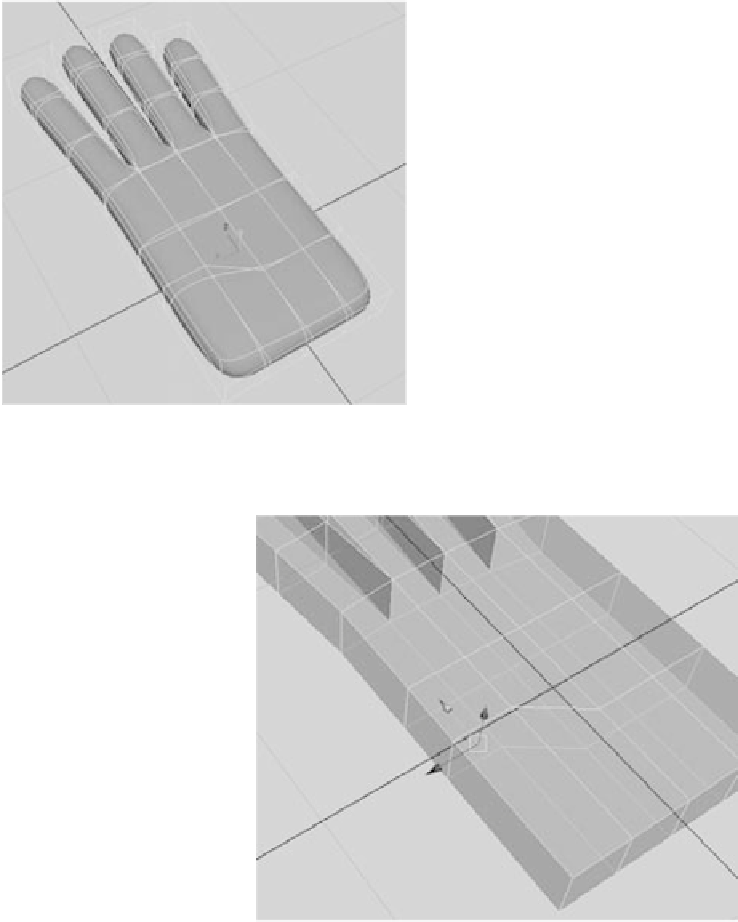Graphics Programs Reference
In-Depth Information
With the hand still selected, press 3. The original wireframe cage disappears, as
shown in Figure 4.20. This doesn't alter your model in any way; if you render, your
hand will still be blocky just as you modeled it. Press 1 to exit the smooth preview
and return to the original model view. The scene file
poly_hand_v2.mb
shows the hand
with the four fingers created.
7. Let's work on the thumb. First, you need to move a couple of edges to make room for
where the thumb attaches to the hand. Select the three edges on the index finger side
of the hand, and move them up toward the tip of the hand, as shown in Figure 4.21.
This creates an elongated face to start the thumb.
Figure 4.19
A smoothed preview of the hand, with the original
shape shown as a cage
Figure 4.20
A full smooth preview of the hand
Figure 4.21
Creating an
elongated face
for the thumb
Select these three edges.