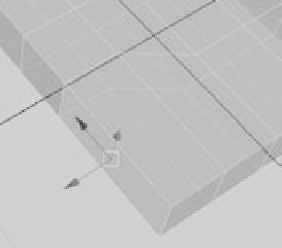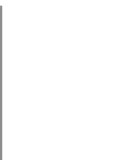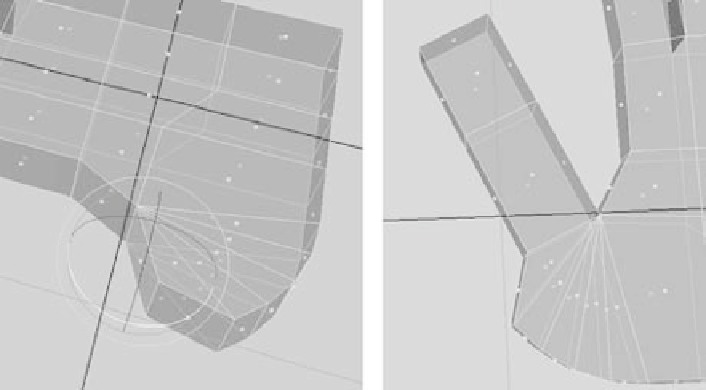Graphics Programs Reference
In-Depth Information
8. You'll use the Wedge Face tool to start the thumb. Select the elongated face. Right-
click the object to display the marking menu, and choose Edge. Shift+select the edge
on the left side of that face. (See Figure 4.22.)
9. Choose Edit Mesh
➔
Wedge Face
r
. In the option box, set Arc Angle to
65
, and set
Divisions to
5
. Click Wedge Face. With that wedged face still selected, scale it down
in the
X
-axis to just under half its width to make it less broad, and rotate it toward
the hand a bit so it looks like the first image in Figure 4.23.
Figure 4.22
Select the face and
edge for the Wedge
Face function.
Select this edge.
Figure 4.23
Rounding out the
side for the thumb
10. To make the thumb itself, extrude that face first to 0.5 and then to 0.4 in Local
Translate
Z
. The hand looks awkward right now, especially the thumb area (see the
second image in Figure 4.23).
11. Select the faces along the meaty part of the thumb, and move and rotate them to
round out the hand. While you're at it, squeeze in the tips of the fingers to point
them all, by selecting and scaling the very top face of each finger.