Graphics Programs Reference
In-Depth Information
Fig. 10.2
Example - Copying and Pasting
N o t e
Similar results can be obtained using the
Copy
,
Copy Link
or
Copy
with Base Point
tools from the
Edit
drop-down menu.
Second example - EPS i le ( Fig. 10.5 )
1.
With the same drawing on screen
click
on
Export …
in the
File
drop-
down menu (Fig. 10.3) or
click
Export/Other formats
in the menu
appearing with a
click
on the
A
icon at the top left-hand corner of the
AutoCAD window. The
Export Data
dialog appears (Fig. 10.3).
Pick
Encapsulated PS (*.eps)
from the
Files of type
popup list then
enter
a suitable fi le name (e.g.
building.eps
) in the
File name fi eld
and
click
the
Save
button.
2.
Open a desktop publishing application. That shown in Fig. 10.4 is
PageMaker
.
3.
From the
File
drop-down menu of
PageMake
r
click
Place …
A dialog
appears listing fi les which can be placed in a PageMaker document.
Among the fi les named will be
building.eps
.
Double-click
that fi le

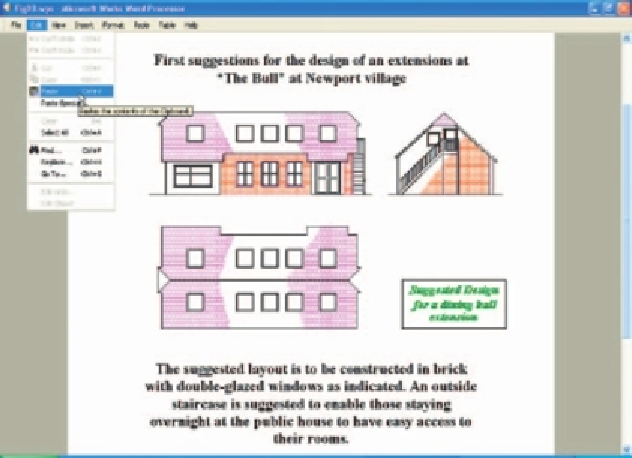
Search WWH ::

Custom Search