Graphics Programs Reference
In-Depth Information
Setting the shortcutmenu variable
Call the line tool, draw a few lines and then
right-click
. The
right-click
menu shown in Fig. 4.15 may well appear. A similar menu will also appear
when any tool is called. Some operators prefer using this menu when
constructing drawings. To stop this menu appearing:
Command: enter shortcutmenu right-click
Enter new value for SHORTCUTMENU <12>: 0
Command:
And the menu will no longer appears when a tool is in action.
Fig. 4.15
The right-
click menu
Setting layers
1.
At the command line
enter
layer
or
la
followed by a
right-click
. The
Layer Properties Manager
palette appears ( Fig. 4.16 ).
2.
Click
the
New Layer
icon.
Layer1
appears in the layer list. Overwrite
the name
Layer1
entering
Centre
.
Fig. 4.16
The Layer Properties Manager palette
3.
Repeat step
2
four times and make four more layers entitled
Construction
,
Dimensions
,
Hidden
and
Text
.
4.
Click
one of the squares under the
Color
column of the dialog. The
Select Color
dialog appears ( Fig. 4.17 ).
Double-click
on one of the
colours in the
Index Color
squares. The selected colour appears against
the layer name in which the square was selected. Repeat until all fi ve
new layers have a colour.


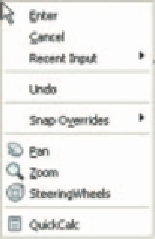
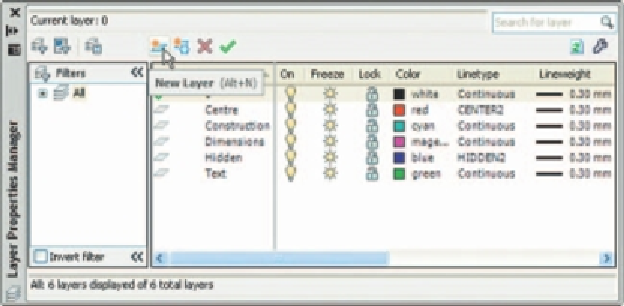

Search WWH ::

Custom Search