Hardware Reference
In-Depth Information
Hardware/Driver Compatibility
A
driver
is a fi le (or set of fi les) that contains information needed for the OS to communicate
with a hardware device. One way to think of a driver is as a language translator between the
OS, which speaks one language, and the hardware, which speaks an entirely different one.
The skill of the interpreter makes all the difference in any communication, and a driver
that can accurately translate between the OS and the hardware is essential for satisfactory
hardware functionality. Therefore, it's important to pick the best driver available. If an
unsatisfactory driver is installed (perhaps one that's not designed specifi cally for the OS or
device being used, or one that has been corrupted), the device may behave strangely or not
work at all.
The best driver is one that is (1) specifi cally for that device (most important), (2) specifi cally
for that OS (moderately important), and (3) the most recent version available (least important).
When you install a hardware device, you have a choice of drivers, and your challenge is to
fi gure out which of them fi ts the criteria the best. Your choices may include the following:
The OS may supply a driver for the device and install it automatically via Plug and Play.
The device may come with a setup CD or DVD that contains an appropriate driver.
A driver may be available on the device manufacturer's website that is even more
current than the one that came with the device.
See the section “Updating Device Drivers” in Chapter 7 (“Upgrading and Updating
Hardware”), and Exercise 7.1, for information about replacing the driver a device is using.
Malfunctioning Input Devices
An input device, such as a keyboard or mouse, may malfunction for a variety of reasons.
For example, the wrong driver may be installed for it (see the previous section), or it may be
incompatible with your OS. For example, some mice and trackballs are specifi cally designed
for Macintosh computers, and they won't work if you plug them into a Windows-based PC.
After you've eliminated incompatibility and bad drivers as the cause of an input device
malfunction, next look at the device itself. Is there anything physically wrong with it? If it's
a mouse with a ball, will the ball turn freely? If it's a keyboard, will all the keys press? Is
the cord or connector damaged? Has something spilled on the device? Has it been dropped
or hit?
If there's nothing physically wrong with the device, try plugging it into a different
computer if possible. If it works there, then the problem is the relationship between the
device and the original computer, and not the device itself. Investigate things like driver
issues, incompatibility, and the connector on the PC into which the device connects. If it
doesn't work on the other computer, the device is probably defective.
An input device that gradually stops working well over time, or that malfunctions only
in a specifi c way (such as a certain key not working on a keyboard, or a mouse that moves
in only one direction) may be dirty. Try cleaning the device, as you learned to do in the
section “Cleaning a Computer” in Chapter 5 (“Maintaining a Computer”).