Hardware Reference
In-Depth Information
a message. The exact wording of the BIOS-thrown error messages varies depending on the
BIOS company and version; you may see a message like “Disk Drive Failure” or “No Boot
Disk Found.”
Although hard-disk errors are the most common errors that appear before the OS load,
they aren't the only possible errors at this point. You may see a message that the keyboard
has a key stuck, for example, or that there is an error involving RAM.
If the error message appears as grey or white text on a bright blue background, that's
a
STOP error
. It's called a STOP because the fi rst word on the screen is usually
STOP
, and
the PC freezes up when it appears, requiring you to power the PC off and back on again
to continue. Some techie types call this error a
Blue Screen of Death (BSOD)
. This type
of error often means that a piece of hardware (usually something like a network adapter,
sound card, or modem) is defective or incompatible with your Windows version, but there
are also other reasons for STOP errors, specifi c to the error code that displays.
To diagnose a STOP error, look up the error code on a website that provides a directory
of such errors. Here are a few good sources to get you started:
http://www.aumha.org/a/stop.php
http://win-experts.com/windows-xp/xp-stop-errors/
http://pcsupport.about.com/od/findbyerrormessage/tp/stop_error_list.htm
Based on what you discover, you may need to remove or replace a hardware component or
reinstall or repair the OS.
Windows Won't Load
Windows requires certain fi les to be present, usable, and in the expected location in order
to start up. These fi les are mostly stored in the
C:\Windows\System32
or
C:\Windows
SysWOW64
folder, and they include
WinLoad.exe
,
Ntoskrnl.exe
,
Hal.dll
,
WinLogon.exe
,
and others. If any of these fi les are unavailable, Windows won't load and an error message
will tell you what's missing. You may need to reinstall or repair Windows in order to fi x
the problem. If you have the setup CD available for your version of Windows, you may be
able to boot into the Recovery Environment (Windows Vista or 7) or the Recovery Console
(Windows XP) to repair Windows. (See the section “Using the Recovery Environment”
later in this chapter for details.)
Assuming Windows has all the critical fi les it needs to load, it reads information from
the Registry as it boots up. The Registry informs it of the settings to use, what device
drivers to load, and what programs should start up automatically in the background. If any
of the fi les called for during this process are unavailable, an error message appears or the
boot process simply hangs, usually after the Windows logo has briefl y appeared onscreen.
You may be able to boot the PC using Safe Mode, which bypasses all noncritical startup
options; if the problem is with one of the noncritical fi les, that problem will be temporarily
disabled enough to start the system. After starting up Windows (in Safe Mode if necessary),
if the problem was caused by a recently installed item of hardware or software, you may be
able to use System Restore to return the system confi guration to its earlier state, undoing
whatever action caused the problem to occur.