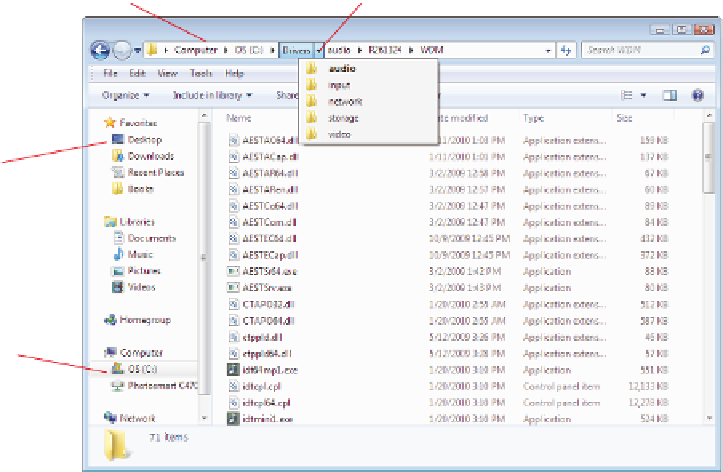Hardware Reference
In-Depth Information
you navigate to that location. At a command prompt, you must issue a command to display
the listing. Table 5.3 summarizes the commands needed for each OS to display a fi le listing
at a command prompt.
TABLE 5.3
Viewing the contents of a location at a command prompt
Operating System
Command (Typed at Command Prompt)
dir
Windows
ls
Mac OS and Linux
You change to a particular location by navigating through the interface. This process is
somewhat different for each OS.
In Windows Vista and Windows 7, an address bar appears across the top of the
fi le-management window, with triangle arrows separating each level in the path. You can
click the triangles to open lists of folders at different levels and then click the folder to
switch to it. You can also use shortcuts to common locations in the Favorites bar along
the left side. There is also a hierarchical tree view of all the folders at the bottom left (see
Figure 5.8).
FIGURE 5.8
A Windows 7 folder-management window
Address bar
Click a triangle to open a menu
Shortcuts to
commonly used
locations
Libraries
Browse the
entire drive
here