Information Technology Reference
In-Depth Information
Figure 6.13
Use annotations to make edits
Now that I am done with my review, I need to send my comments back to the originator. I can either
click the Send Comments button on the Commenting toolbar or choose File > Send Comments. The
command automatically opens an email dialog box that includes a preformatted message and the return
address for the originator. The message can be edited as needed.
Integrating Annotations
I now return to the role of originator. You can see in Figure 6.14 that I received two emails with comments.
I simply open the email and double-click the PDF attachment.
Figure 6.14
Open comments directly from an email
Since I originated the review, Acrobat displays the Merge Comments dialog box, asking if I want to
bring the comments back into my original PDF file or open the copy sent to me. I select Yes to import
comments from both emails.
The markups are integrated into my original file (Figure 6.15). Although I can manipulate the comments
in many ways, I cannot edit the PDF file. At this point, the round-trip comes into play.
Editing the PDF File
If I open the original CAD file in AutoCAD, one of the Acrobat menus installed with Acrobat 7
Professional is the Acrobat Markups menu. Choose Acrobat Markups > Import Comments from Acrobat. In
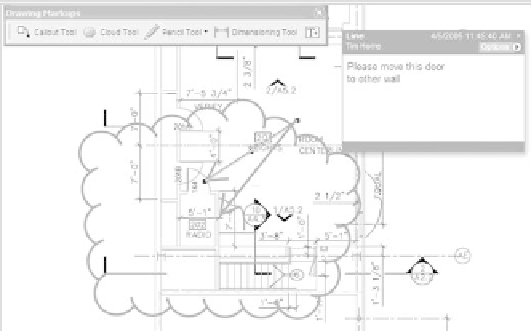
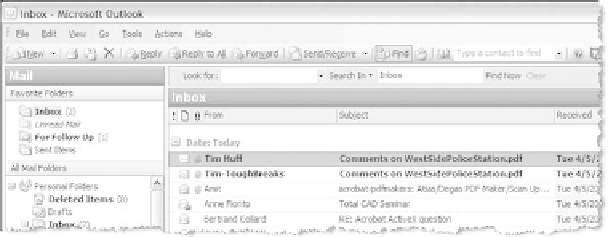
Search WWH ::

Custom Search