Information Technology Reference
In-Depth Information
Using Acrobat Distiller
Acrobat Distiller is a separate program installed as part of the Acrobat 7 installation process. Distiller's
interface works like a dialog box. In Distiller, you choose the same conversion settings as those used in the
PDFMakers.
Distiller is used to convert a range of file formats such as .ps, .eps or .prn files to PDF. To distill a file,
choose File > Open to select the file for conversion; click Open to close the dialog box. As the file is
processed, Distiller displays details and a progress bar.
Continue converting other files as required or close Distiller. You can manage the files in your Distiller
session from the program's dialog box (Figure 4.14). Right-click a processed file to open the shortcut
menu, where you can manage history and log files. The results listed in the Distiller dialog box are
maintained for a single session; if you close and reopen Distiller, the list is cleared.
Errors are shown in the Distiller history list, indicated by an error icon, and point to a log file describing
the errors. In Figure 4.14, an InDesign CS file produces an error as it is not a format compatible with
Distiller.
Figure 4.14
Distiller displays details of file conversions.
Creating Custom Conversion Settings
Acrobat Distiller, Acrobat, and the Acrobat PDFMakers share conversion settings, and generate the same
output using the same selected conversion setting. You can use the default options, modify existing options,
or create custom conversion settings. It is usually simpler to modify an existing option that is close to your
requirements, and then save it as a custom .joboptions file, as in these steps working from Distiller:
1. In Distiller, choose one of the default settings to serve as the basis for your custom settings - this
example uses the Standard settings as the basis for custom .joboptions file.
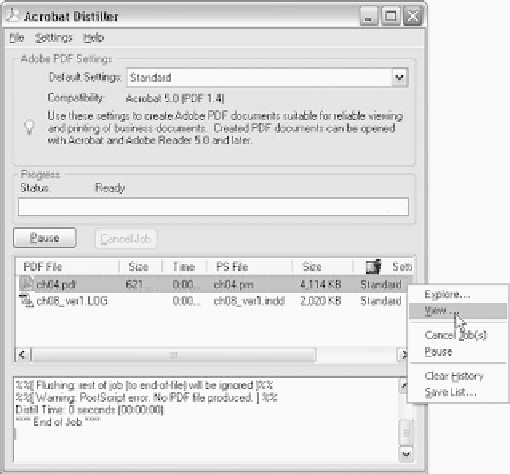
Search WWH ::

Custom Search