Information Technology Reference
In-Depth Information
Figure 13.17
Leave the icon on the desktop for easy access
Once created, you cannot modify a Droplet, as it is an executable file. You have to rebuild the Droplet
to revise its function.
Tip:
You can choose separate folders for success and error results if you like - separate folders are more commonly
used in preflighting documents for press.
Optimizing PDF Files
The number of ways you can add to a file's size are as numerous as the commands available in Acrobat,
ranging from adding and removing movie file iterations to using images with resolutions higher than
necessary.
Acrobat 7 Professional includes the PDF Optimizer to evaluate and streamline your files. The default
settings are for Acrobat 5 compatibility; choosing another version produces a Custom preset for the
command.
Follow these steps to use the PDF Optimizer:
1. Choose Advanced > PDF Optimizer to open the dialog box, and click Audit space usage at the upper
right to view the document's report listing sizes of the file's elements in percentages of the entire
document size and in bytes (Figure 13.18). Click OK to close the audit report.
Figure 13.18
Acrobat shows you the file usage breakdown
Note:
Optimizing a signed document will invalidate the signature. (Read about signatures in Chapter 10.)


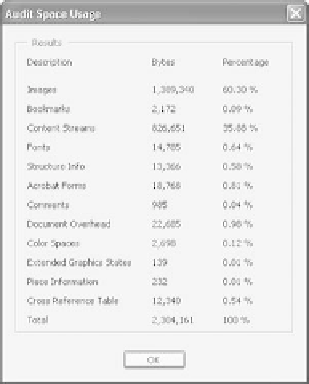









Search WWH ::

Custom Search