Information Technology Reference
In-Depth Information
Adobe Live Cycle Policy Server
Adobe Live Cycle Policy Server is a security system that dynamically controls PDF document security.
Adobe Policy Server is Web based and can be configured to run with various enterprise systems, including
LDAP, and ADS server systems.
Storing, refreshing, and monitoring policy activity is controlled on the server; PDF documents are not
stored on the server. Document users receive rights to use a document based on criteria applied through the
server-based policies.
Follow these steps to log into Adobe Policy Server:
1. Choose Advanced > Security Settings to open the Security Settings dialog box.
2. Select Adobe Policy Servers from the policy type listing at the left of the dialog box.
3. Select a server on the right, and click Edit (Figure 10.26).
4. Type your user name and password, and then click Connect To This Server.
Figure 10.26
Select the security server from the dialog box.
You can view, monitor, and modify security policies (depending on the rights granted to you by the
server administrator) by following these steps:
1. Click the Secure task button to display its menu, and choose Use APS Web Console.
2. In the Login screen that displays in your browser window, type your user name and password, and
then click OK.
3. Once logged into the server, you can view and monitor organizational policies and policies you
created through the browser interface.
Comparing Signed Document Versions
Regardless of whether you use certificate security or an Adobe Policy Server policy, you can compare
signed versions of a document, or even compare two different documents. As each signature is added,
Acrobat appends a copy of the document as it existed at the time of signing to the original document.
You can evaluate and compare the content of different versions of a document by following these steps:
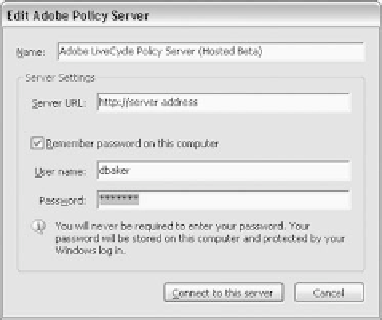
Search WWH ::

Custom Search