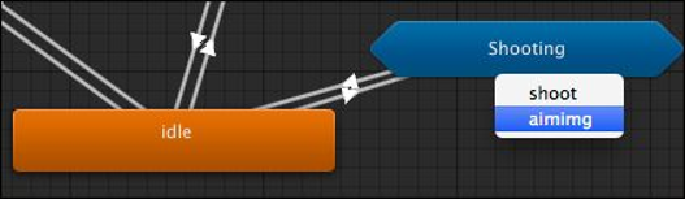Game Development Reference
In-Depth Information
Conditions
MotionState
Equals
0
17. Now, we go to the
Base Layer
transition and add the transition from
idle
state to
Shooting
. Let's right-click on the
idle
clip, choose
Make Transition
, and then
click-and-drag the
idle
clip on to the
Shooting
clip. Then we will see the pop-up
window; choose
aiming
, as shown in the following screenshot:
18. Click on the arrow line again to go to the
Inspector
view and set up the view as
follows:
Atomic
Uncheck the box
Conditions
MotionState
Equals
4
IsShot
false
19. Finally, the last transition is from
Locomotion
to
Shooting
. Let's right-click on
the
Locomotion
clip, choose
Make Transition
, and then move the cursor and
click on the
Shooting
clip. Then, we will see the pop-up window, choose
aiming
,
as shown in the following screenshot: