Graphics Reference
In-Depth Information
Figure 3.6
A monkey's head in Solid and Wireframe modes.
system is using GLSL for Textured mode, press the N key in the 3D view and set the
Shading
control
in the
Display
panel at the bottom to
GLSL
.
Note
Blender tries to group different options for the same type of function on the same hotkey. A good
example is the drawing mode switching discussed here. The Z key toggles between Solid and
Wireframe views. Augmenting the command with the Alt key gets you to Textured mode.
Working with Objects
The default scene starts off with three objects (
Figure 3.7
): a cube, a lamp, and a camera. This is not a
coincidence, as these are the three things you need in order to actually produce a render—that is, some-
thing to see (the cube), some way to see it (the lamp), and somewhere to see it from (the camera).
Select/Deselect All (A key).
You're going to learn how to add all of this stuff for yourself, so let's clear
the slate. The command in Blender to Select and Deselect everything at once is the
A
key. As we mentioned
in the previous chapter, you can find any command using either the menu system or the tool browser. Just
for practice, head down to the
Select
menu on the 3D view header, and find Select/Deselect All. It is like
we promised, and the hotkey is right beside it in the menu entry. RMB click to get out of that menu, then
use the
spacebar
anywhere in the 3D view. Begin to type “select all.” The more you type, the more the
list of available tools narrows. Eventually you'll see just a few tools left, including “deselect all.”
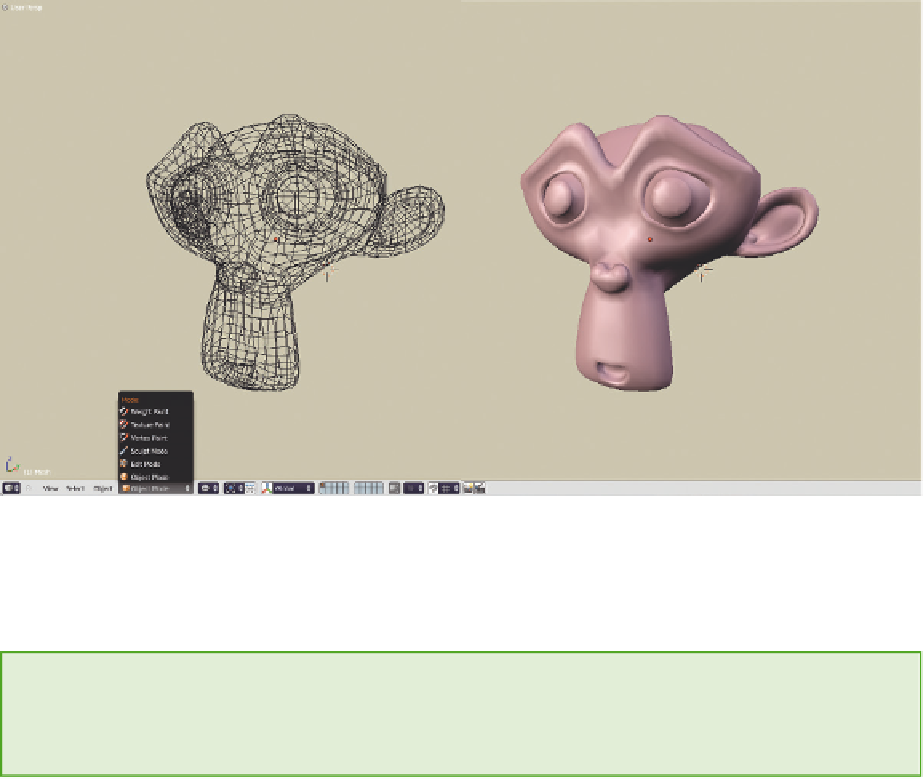
Search WWH ::

Custom Search