Information Technology Reference
In-Depth Information
Figure D-2
New Virtual Machine Wizard
7. Ensure that at least 512 MB to 1 GB RAM is allocated for the virtual machine. If necessary,
click
Adjusting the RAM
and use the slider bar to allocate enough memory. Click
Next
.
8. Ensure that
A new virtual hard disk
is selected and click
Next
.
9. Make sure the virtual hard disk is sized to meet your needs, or leave the default size. (You
need 15 GB for Windows Server 2008 and might use at least 20-40 GB, for example.) Click
Next
.
10. Click
Finish
.
11. You should see the Virtual PC Console open on the desktop. If it is not open, click Start,
point to
All Programs
, and click
Microsoft Virtual PC
.
12. You can configure options at this point by clicking
File
,
Options
from the menu. Click each
option to see what it does and configure any options as necessary. When you are finished,
click
OK
. The options are as follows:
•
Restore at Start
—Pauses a running virtual machine when you exit the console and
restores the virtual machine when you reopen the console.
•
Performance
—Specifies how CPU time is allocated to virtual machines and specifies
what happens when Virtual PC is a process running in the background.
•
Hardware virtualization
—Enable hardware virtualization, if your CPU has this
capability.
•
Full-Screen Mode
—Enables the screen resolution to be adjusted so it is the same for
the host and guest OSs. (Note the previous caution if this setting is enabled.)
•
Sound
—Configures virtual machine sound. Sound is muted by default. If you enable it,
the sounds from the host and guest OS can be difficult to differentiate.
•
Messages
—Turn off error and informational messages from Virtual PC.
•
Keyboard
—Specifies the host key for the guest operating system. The default host
key is the right Alt key. When you press this key, you can switch the mouse between
the guest and host windows and you can execute guest key combinations, such as
pressing Alt+Delete to send the Ctrl+Alt+Delete key combination to the guest OS for
logging on.
•
Mouse
—Specifies how the pointer is captured for use in the virtual machine window.
•
Security
—Determines how to control access to Virtual PC functions.
•
Language
—Specifies the language to use for Virtual PC.
D

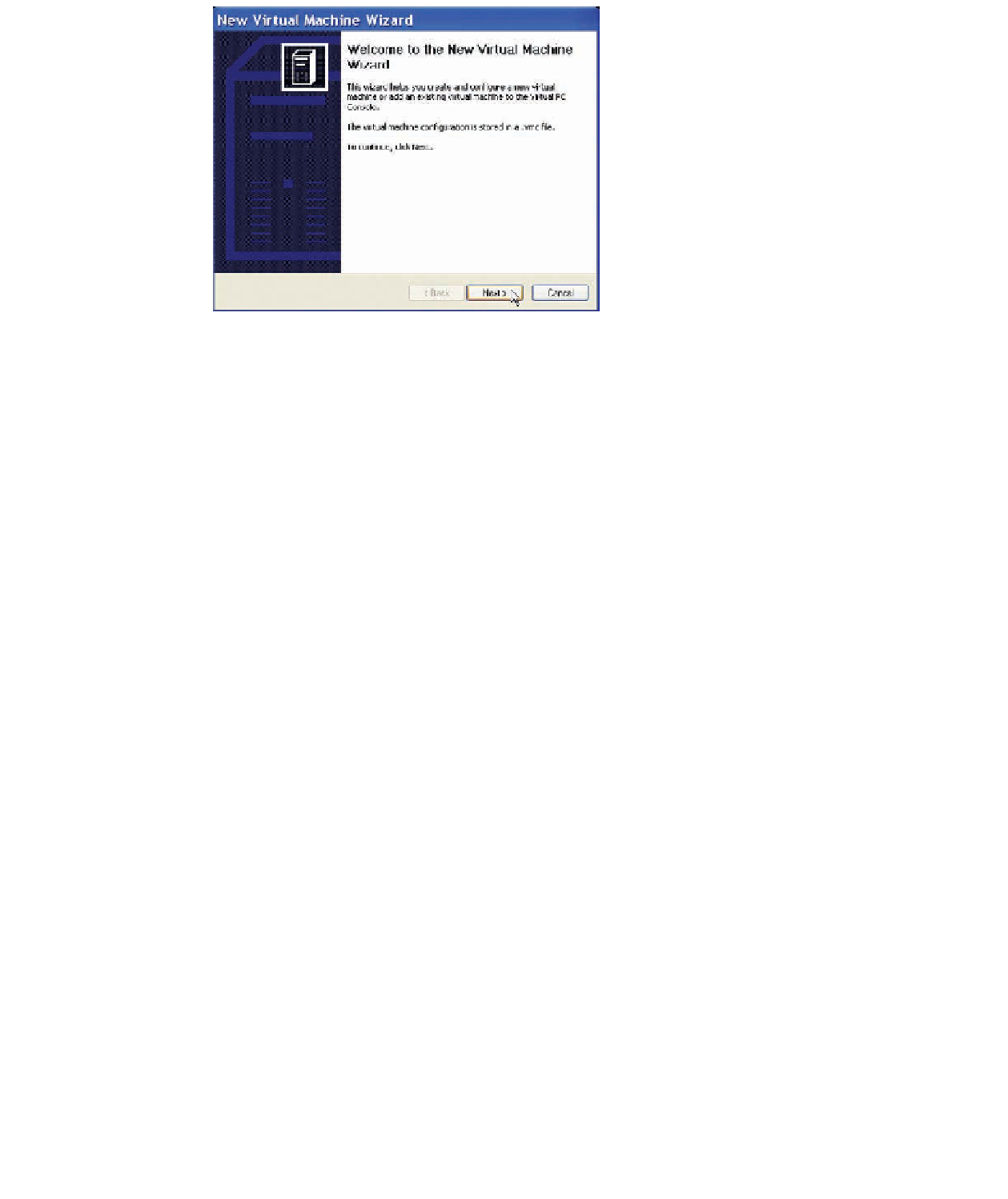
Search WWH ::

Custom Search