Information Technology Reference
In-Depth Information
Figure C-1
The Select the Appropriate Configuration window
3. In the Select a Guest Operating System window (see Figure C-2), verify that the
Microsoft
Windows
option button is selected. Click the
Version
list arrow, and click
Windows Server
2008
. Click
Next
.
Figure C-2
The Select a Guest Operating System window
4. In the Name the Virtual Machine window, type
ServerXX
(replacing XX with your student
number) in the Virtual machine name text box, and then click
Next
.
5. In the Network Type window (see Figure C-3), verify that the
Use bridged networking
option button is selected, or ask your instructor whether to choose a different network con-
nection type. Click
Next
.


Search WWH ::

Custom Search