Information Technology Reference
In-Depth Information
Figure 9-4
The Properties dialog box for an A record
9. Click
View
,
Advanced
from the menu. The Advanced view option shows additional infor-
mation in DNS Manager, such as a new folder called Cached Lookups.
10. Click to expand
Cached Lookups
and click to expand the
.(root)
folder. Under the .(root)
folder are one or more subfolders named for TLDs (com, edu, net, and so on). Click to
expand the
com
folder. Domains you have visited with Vista or Windows Server 2008 have
a folder containing A, NS, and other resource records. Cached entries don't require queries
to external DNS servers.
11. Browse through the folders until you find an A or a CNAME record. (If you can't find one,
start your Web browser and go to
www.microsoft.com
to create a record in the microsoft
folder. Close your browser and refresh DNS Manager.) Double-click the
A
or
CNAME
record. In the Properties dialog box, you see a time to live (TTL) value, which tells DNS how
long to keep the cached entry. The referring DNS server (an authoritative DNS server for the
domain the record came from) sends the TTL value. Click
Cancel
.
12. Click the
com
folder. You should see several NS entries with names in the Data column, such
as a.gtld-servers.net, b.gtld-servers.net, and so on, referred to as “generic top-level domain
(GTLD) servers.” These servers are responsible for com domains throughout the Internet.
Double-click
a.gtld-servers.net
. Notice that no IP address is associated with the entry. When
your DNS server needs to find the address of a com name server, it must query to find the
address of a TLD server first. Click
Cancel
.
13. Right-click
Cached Lookups
and click
Clear Cache
to delete the cache. There are no entries
in the cache now, except some folders and an entry for localhost. Clear your local DNS cache
by opening a command prompt window, typing
ipconfig /flushdns
, and pressing
Enter
.
Close the command prompt window.
14. Start your Web browser, go to any com domain, and then exit your Web browser.
15. Refresh DNS Manager (click
Action
,
Refresh
). Click to expand the
.(root)
folder, and then
click the
com
folder. You should see the list of GTLD servers and a folder for the domain
you visited (possibly more than one folder). Click the
net
folder, and then double-click the
GTLD-SERVERS
folder. You see several A records for the GTLD servers listed and perhaps
some AAAA entries with IPV6 addresses.
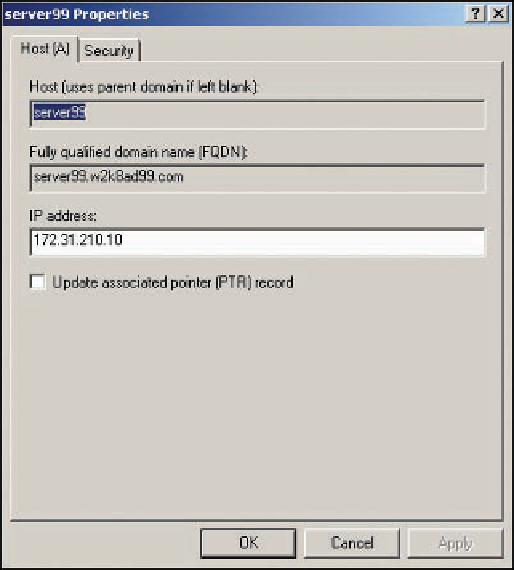
Search WWH ::

Custom Search