Information Technology Reference
In-Depth Information
16. Right-click
ServerXX
in the left pane and click
Properties
. Examine the properties of the
DNS server. Many of the tabs and properties are discussed later in this chapter. Click
Cancel
.
17. Leave DNS Manager open and stay logged on to your server for the next activity.
Windows domains and Active Directory rely exclusively on DNS for resolving names and locat-
ing services. When a workgroup computer attempts to join a domain, it contacts a DNS server to
find records that identify a domain controller for the domain. When a member computer or server
starts, it contacts a DNS server to find a domain controller that can authenticate it to the domain.
When domain controllers replicate with one another and when trusts are created between
domains in different forests, DNS is required to resolve names and services to IP addresses.
During Active Directory installation, Windows attempts to find a DNS server and, if it's
unsuccessful, asks whether you want to install DNS. When a new forest is created, it's best to
have Windows install DNS during Active Directory installation because Windows automatically
creates all the initial zone records that Active Directory needs. If DNS is installed later, you have
to create the zone database manually.
You might need to install DNS manually on a domain controller, member server, or stand-alone
server. In any case, you start by installing the DNS Server role from Server Manager. If the DNS
server is intended to manage domain name services for Active Directory, you should install the
DNS Server role on a domain controller so that you gain the benefits of Active Directory inte-
gration. If you're installing DNS on a domain controller, Windows detects the installation and
informs you that DNS zones will be integrated with Active Directory, as shown in Figure 9-5.
9
Figure 9-5
Installing DNS on a domain controller
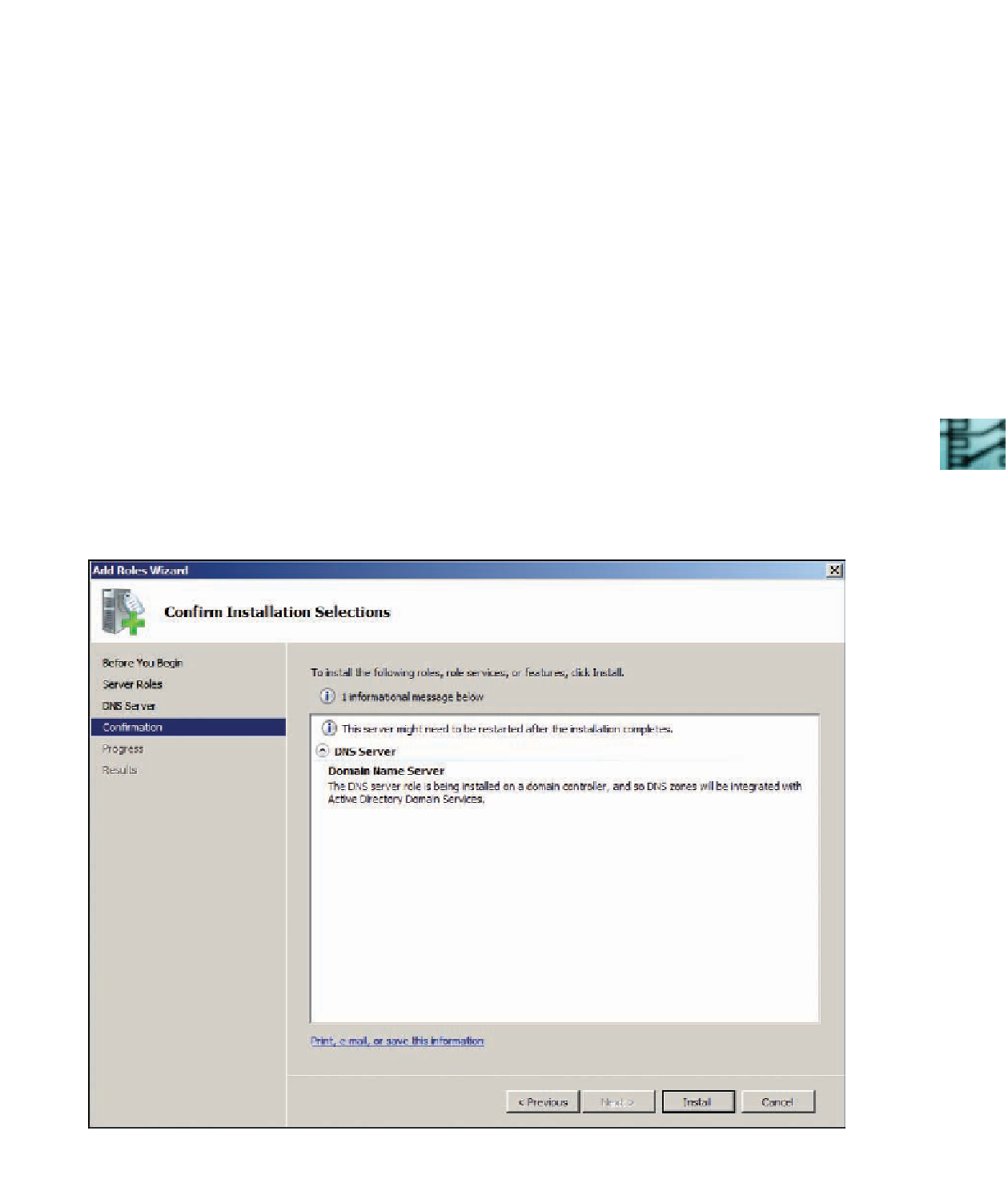
Search WWH ::

Custom Search